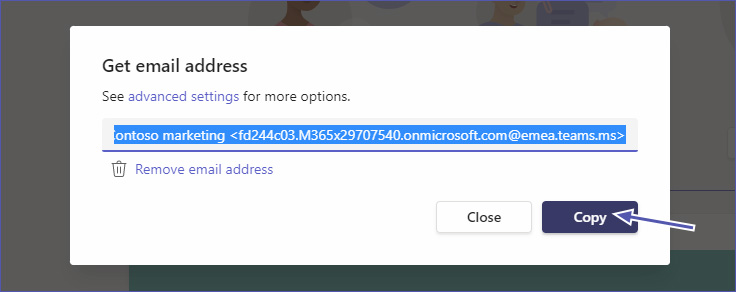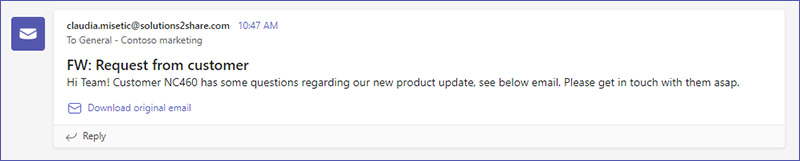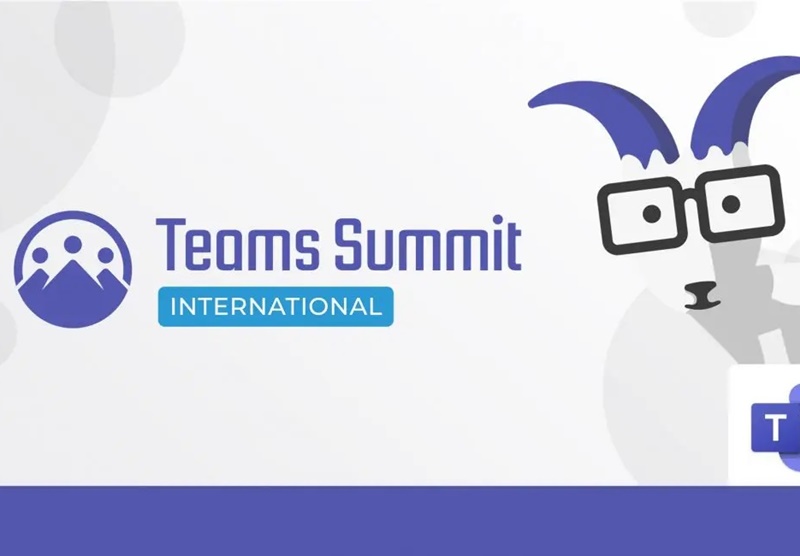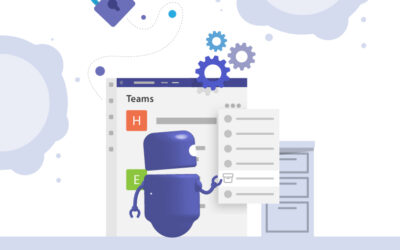Send Email to Microsoft Teams Channel
Why forward emails from Outlook to Teams at all?
Compared to Outlook, Teams offers a collaborative approach. So rather than forwarding the email to several colleagues and having them reply by email, you can forward the email to Teams and discuss it much easier there.
For example, it can be useful to forward an email to a Microsoft Teams channel if you need to pass on information quickly to your team. Another use case can be to find a responsible person in the team for a topic requested by email.
For such cases you can easily find out the email address of any Teams channel and forward your email that way.
Instructions: Send email to Teams channel
Time needed: 1 minute
- Find email address for Microsoft Teams channel
Click on the three dots to the right of the channel name to access the channel menu. Then click on “Get email address”.

- Copy email address
Click on the button to copy the email address.
- Adapt the email subject
When sending an email from Outlook, Teams will display the email subject as the subject of the conversation. Make sure to add relevant information about the email contents to the email subject before forwarding it to the Teams channel.
- Send email to Teams channel
Now write your email as usual in your email program and paste the copied email address of the team channel as recipient.
This way you can easily send an email to a Teams channel.
If you are interested to learn more about Microsoft Teams, check out our free M365 Summits with interesting topics around MS Teams!

Head of Marketing & Sales at Solutions2Share – Florian Pflanz has 6 years of M365 experience and has been involved in numerous projects concerning Microsoft Teams governance. In over 200 workshops, he has collected extensive knowledge and best practices regarding Microsoft Teams and companies’ management requirements.