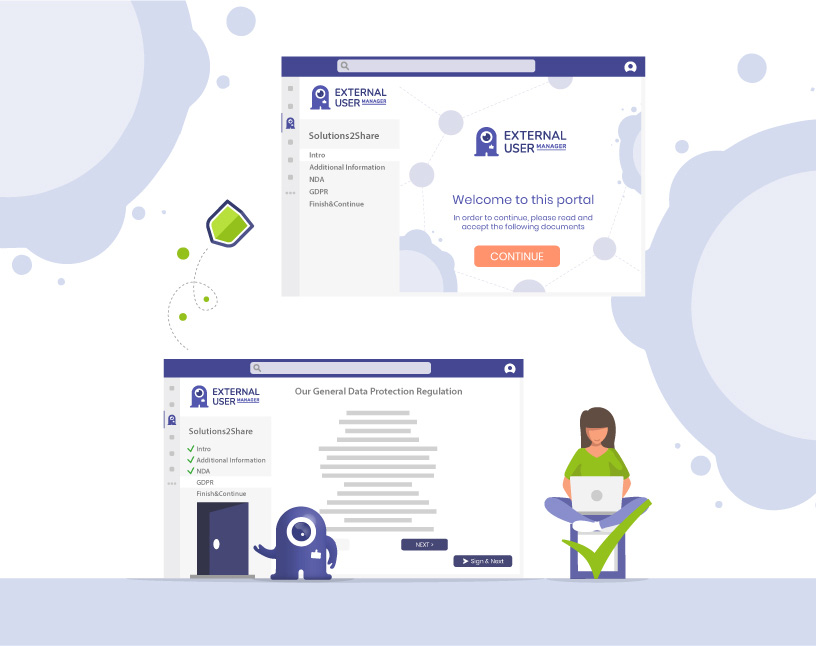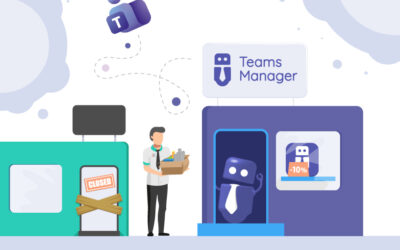Onboarding Guests in Microsoft Teams
Why is guest onboarding in Microsoft Teams important?
Inviting guests is easy — but onboarding them properly is critical. Without structure:
- Guests don’t know what rules apply.
- Admins lack a consistent approval and compliance process.
- Sensitive data is shared without confirmation of terms or NDAs.
Result: security risks, compliance gaps, and frustrated users.
What makes a seamless guest onboarding process?
📋 Checklist: Best practices for guest onboarding
- Collect mandatory metadata (department, sponsor, project).
- Customize invitation emails with branding and clear instructions.
- Provide policies, NDAs, or compliance docs for approval.
- Guide guests through their first steps in Teams.
- Allow re-triggering onboarding for existing guests.
How does the onboarding process work with External User Manager?
The External User Manager extends Microsoft Teams with a structured onboarding portal. Here’s how set up the onboarding portal for externals in Microsoft Teams:
Step 1: Customize invitation emails
Navigate to the External User Manager settings and click E-Mail templates to choose from various templates, including invitation emails for guests, and customize them as needed.
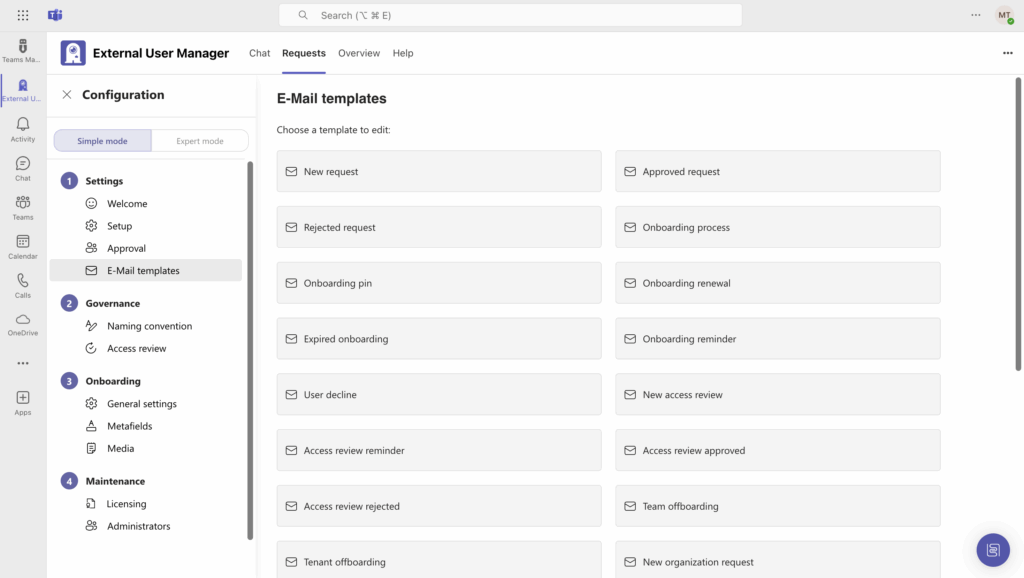
Step 2: Add your company branding
Move to the onboarding settings and upload your company logo. This creates a professional, branded experience for guests.
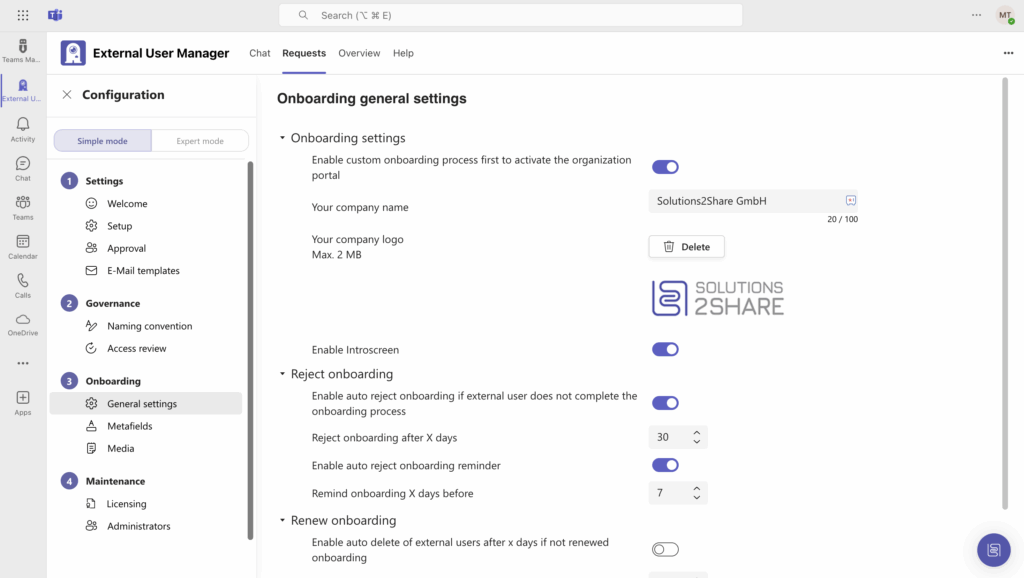
Step 3: Create metadata fields
Define which information you want to collect during onboarding, such as department, project name, or sponsor.
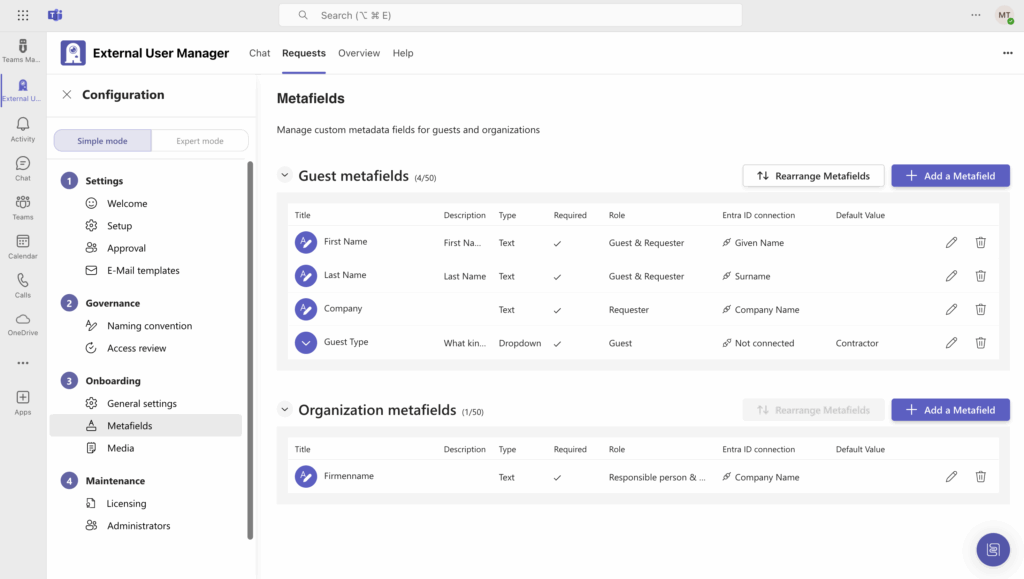
Step 4: Upload policies and documents
Upload the documents guests need to read and/or sign — for example, guidelines, terms & conditions, or NDAs. You can also provide training materials if required.
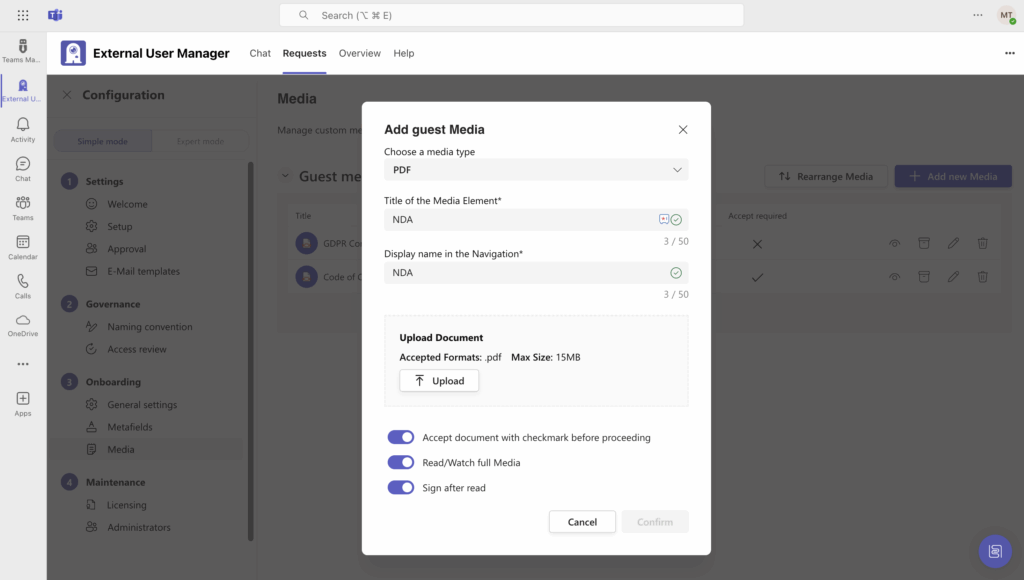
From the guest’s perspective, the onboarding flow is simple: they see your branding, provide the requested information, confirm policies, and can immediately start collaborating.
FAQs: Guest onboarding in Microsoft Teams
Yes, once activated, onboarding applies to every guest.
Access is blocked until the process is completed.
Yes, External User Manager supports customized onboarding templates.
Yes, admins can trigger onboarding again if policies change.
Conclusion: From invitation to compliance
Onboarding bridges the gap between invitation and secure collaboration.
With the External User Manager, companies can standardize guest onboarding, enforce compliance, and create a positive guest experience.
👉 Ready to see how guest onboarding works in practice?
Book your free External User Manager demo today.

Chief Commercial Officer and Governance Specialist at Solutions2Share
Florian Pflanz has more than 8 years of experience with Microsoft 365 and has supported over 250 workshops on Teams governance.
His focus lies on lifecycle management, provisioning, and compliance requirements in regulated industries.
He shares best practices with IT admins and decision-makers to reduce complexity and strengthen secure collaboration in Teams.