How to Find the Microsoft Teams Tenant ID: A Step-by-Step Guide for Teams Administrators
As a Microsoft Teams administrator, you may occasionally need to find the Tenant ID of your organization’s Teams instance. To assist you in managing Microsoft Teams more effectively, we have created a straightforward guide for locating the Tenant ID.
Automating repetitive tasks? Easy – with Teams Manager!
What is a Tenant ID?
The Tenant ID in Microsoft Teams, also known as the Directory ID, is what Microsoft calls a “globally unique identifier” (GUID). As such, it is essential for many administrative and development tasks.
In which scenarios is the Microsoft Teams tenant ID necessary?
The Tenant ID is mostly relevant for high-level administration tasks within Microsoft 365 or Azure – accordingly, there are a number of names for it (Azure Tenant ID, Microsoft Teams ID, Microsoft Tenant ID, occasionally even Office 365 Tenant ID), but in the end they all mean the same thing.
You might need it for…
Azure Tenant ID: Entra or Azure Active Directory (AAD) Administration
If you’re a Teams administrator who manages the AAD of your Teams tenant, you might need the Tenant ID to access certain settings or to perform administrative tasks that require tenant-level permissions.
Managing Multiple Tenants
For those managing multiple tenants with Microsoft Teams, knowing the Tenant ID can be crucial for distinguishing between different organizations.
Application Development
If you’re a developer creating an application that will interact with the Microsoft Graph API, the Tenant ID is necessary for authorization purposes.
Third-Party Services and Integrations
When integrating third-party services or tools with Microsoft 365 or Azure services, the Tenant ID is often required to establish the connection.
PowerShell Scripts
When writing or running PowerShell scripts for Microsoft 365 or Azure, you often need to specify the Tenant ID.
Security and Compliance
For certain security and compliance procedures, you might need the Tenant ID to correctly configure services or to access specific reports.
While finding the Microsoft Tenant ID is crucial, managing your Teams tenant efficiently involves many more aspects. Teams Manager can simplify these for you.
And now let’s find out how to get the Tenant ID.
Beyond Tenant IDs:
Where to find the Microsoft Teams Tenant ID
Time needed: 1 minute
Here is how you can locate the Microsoft Teams Tenant ID:
- Access the ‘More Options’ Menu in Any Team or Channel
Begin by clicking on the three dots, or the ‘More options’ menu, located next to any team or channel in Microsoft Teams.
The Tenant ID is consistent across your organization, and the team or channel you choose will not affect the Tenant ID you retrieve. - Copy the Link to the Channel
A dropdown menu will appear upon clicking the three dots menu. Find and select the “Copy Link to Channel” option from this list.
This action will let you copy a URL containing essential information about your Microsoft Teams, including the Tenant ID. - Extract the Tenant ID from the Copied Link
For the final step, paste the copied link into a text editor of your choice, like Notepad or Word.
Once you have pasted the link, search for the parameter labeled “tenantId”. The unique string of characters following this parameter is your Microsoft Teams Tenant ID.
By following these steps, you can easily identify your Microsoft Teams Tenant ID.
If you need more support with managing Microsoft Teams, take a look at our Teams Manager! It helps Teams administrators with automation workflows for Microsoft Teams, and much more. Download it directly from the Teams app store for a free trial, or book a quick demo with one of our Teams experts!
From Tenant IDs to automated Teams governance:

Head of Marketing & Sales at Solutions2Share – Florian Pflanz has 6 years of M365 experience and has been involved in numerous projects concerning Microsoft Teams governance. In over 200 workshops, he has collected extensive knowledge and best practices regarding Microsoft Teams and companies’ management requirements.
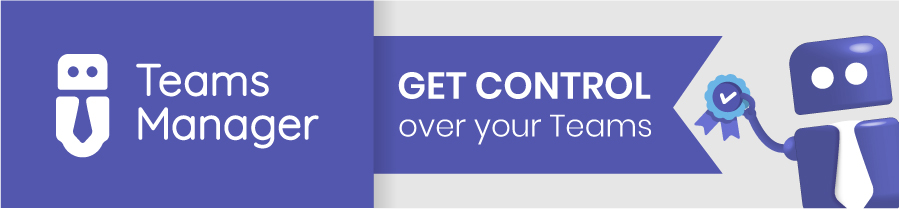
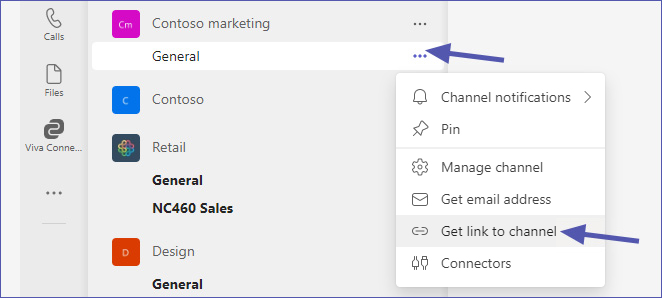





Thank you so much for this article! this really helped me with CQD Location Enhanced Report.
Hello,
We are glad that we could help you with this article. Thank you for your feedback!
Best regards
Solutions2Share