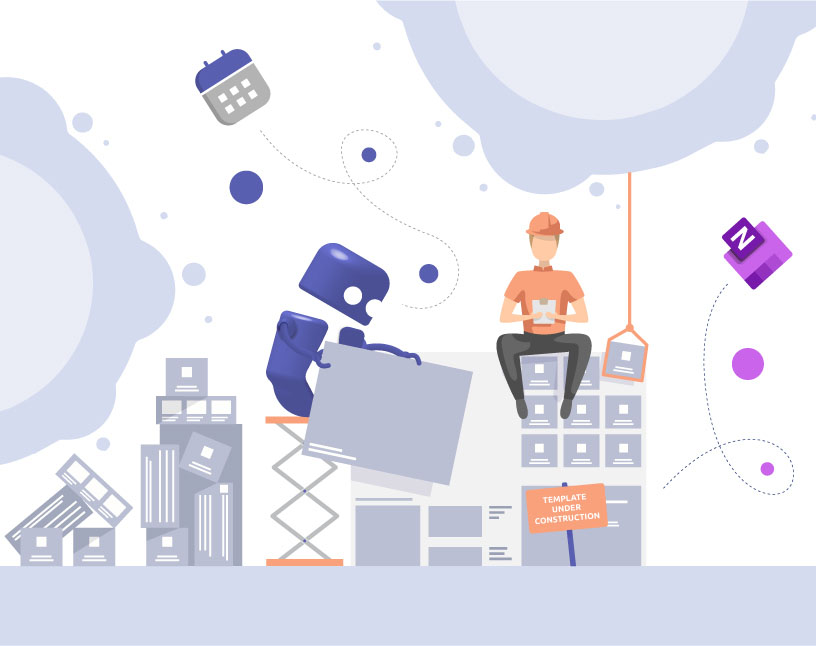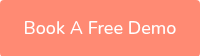Microsoft Teams Team Templates
Why inconsistent team creation is a risk
In many organizations, teams are created spontaneously: a project starts, someone clicks “Create Team”, chooses a random name, adds channels, apps and members — and then the structure diverges.
The problems:
- Duplicate teams for similar projects
- Missing channels or apps
- Lack of naming conventions or governance
- Difficulty applying global policies to every team
When structure is missing, it slows productivity and increases risk.
What are team templates in Microsoft Teams?
A team template is a predefined blueprint for a team: channels, tabs, apps, structure, settings. Using templates helps you deploy new teams faster and with consistency.
Microsoft allows administrators to use built-in templates or create custom ones via the Teams Admin Center or PowerShell/Graph.
Important limitations:
- Private and shared channels are not supported in templates at this time.
- Some settings (e.g., guest access, team picture) may not be applied when using a template.
How to create and manage templates
Checklist: Deploy team templates
- Enable “Team templates” in the Teams Admin Center → Teams → Team templates
- Decide whether to use a prebuilt template (Microsoft) or create a custom template
- For custom template: define channels, tabs, apps, team description, naming conventions
- Assign a template policy to control who sees which templates
- Test the template by creating a new team and reviewing its structure
- Regularly review and update templates to stay aligned with changes
Benefits of using templates
| Benefit | Description |
|---|---|
| Speed | Teams created quickly from standardized blueprint |
| Consistency | Same structure, channels, apps for every team |
| Governance | Easier to apply policies, naming rules, and lifecycle automation |
| Scale | Fully supports large-scale provisioning across organization |
Where Microsoft ends and how Teams Manager extends templates
Microsoft’s native templates streamline creation, but lack advanced governance features:
- Cannot include private/shared channels in template
- Limited update propagation to already created teams
- Minimal lifecycle or archival automation
With Teams Manager you can:
- Define advanced metadata and lifecycles for templates
- Roll out templates to existing teams retrospectively
- Include documents, folders, channel settings and naming rules
- Monitor usage and enforce standards continuously
Get Teams Manager in Microsoft Teams and try it out!
Frequent Questions about Microsoft Teams Team Templates (FAQ)
The most common types of team templates in Microsoft Teams are DepartmentTeams, ProjectTeams, CollaborationTeams and TestTeams.
Microsoft Teams team templates do not offer this feature out of the box. This requires a third-party application such as Teams Manager.
This is not possible via the Microsoft team templates themselves. However, Teams Manager’s templates can be used to implement predefined OneNotes.
This cannot be implemented with the Microsoft Teams team templates themselves. Teams Manager can deploy Planner in team templates with or without predefined tasks.
You can create templates in the Teams Admin Center (you will need Teams Admin rights to do so). For comprehensive, more custom MS Teams team templates, we recommend using Teams Manager.
Conclusion
Team templates are a powerful lever to bring structure, consistency and speed to Microsoft Teams.
By combining Microsoft’s native capability with Teams Manager you cover both creation and governance.
👉 Book a demo of Teams Manager today and standardize your team creation process.
Working with team templates safes time:

CEO and Governance Expert at Solutions2Share
Christian Groß is a Microsoft Teams governance expert from the very beginning. Over the past 6 years, he has developed 6 Teams apps, founded Solutions2Share, and launched the German-speaking Microsoft 365 conference in Mainz, Germany.
He regularly speaks at international M365 events and supports IT leaders in building scalable governance strategies.