Microsoft Teams Task Management – Tasks apps like Planner, To Do, Lists
Microsoft Teams is a powerhouse for collaborative work. Teams enables users to efficiently manage tasks, participate in video conferences, exchange chat messages, share files, and much more. Among the multitude of capabilities that Teams brings to the table, task management stands as a critical component. Built-in functionality allows users to assign and track team tasks from Planner directly within the Teams platform.
Navigating tasks becomes intuitive and straightforward when you use Teams, thanks to the integration of Planner and Tasks, which provide a comprehensive task management solution. Whether it’s creating a new task in response to a chat message, or tracking the progress of a complex project, Teams provides the tools and flexibility necessary for efficient, collaborative task management. As we delve into the specifics of Microsoft Teams task management, we’ll explore how these tools can be harnessed to enhance team productivity and streamline workflows.
For a deep dive into many other project management topics, take a look at this blog article:
What is Task Management?
Task management is a process that involves planning, testing, tracking, and reporting on tasks. Essentially, it’s the organized approach to managing and controlling how a job or task moves from start to finish, whether it applies to individual tasks or complex tasks within a larger project. A critical aspect of task management, particularly in a team or group setting, is team collaboration. Team members must effectively communicate, share responsibilities, and coordinate their efforts to ensure tasks are completed successfully. Task lists for teams help with keeping an overview of workload and projects.

Why is Task Management Important?
Task management in Microsoft Teams is crucial in the modern workspace, as it allows team leaders and members to stay organized, prioritize responsibilities, and ensure timely completion of work. With the right task management tool, like MS Planner or Microsoft To Do, organizations can streamline their workflow, assign tasks, set due dates, track progress, and even automate certain aspects of the process. No matter which management tool you choose, it serves as a centralized platform where all tasks are visible and progress is transparent and up-to-date, thereby eliminating the risk of overlooked assignments and missed deadlines. By leveraging Microsoft Teams for task management, you empower your team with a comprehensive solution that not only simplifies task coordination but also enhances overall productivity and project outcomes.
How Do You Manage Tasks in Microsoft Teams?
Managing tasks in Microsoft Teams begins with the creation of tasks directly within individual channels. When you assign these tasks to specific team members and establish due dates, you ensure accountability and clear expectations. For tasks assigned to team members, notifications are automatically triggered. Beyond simple tasks in Teams, for more complex task management, Microsoft Planner is a powerful tool integrated within Microsoft Teams.
What Task Management Apps Are There?
There are several task management apps available for Microsoft Teams to help manage projects and coordinate team efforts. First, there’s built-in options like Planner, To Do, Lists and Tasks. Furthermore, Teams integrates with a variety of third-party task management apps such as Monday.com, ClickUp, Asana, among others.
What is Microsoft Planner?
Microsoft Planner is a task and project management software in Microsoft 365. It serves as a management tool that facilitates creation and organization of task lists in Teams and as a standalone tool, enabling teams to effectively collaborate on tasks as well as track and visualize their project workflows.
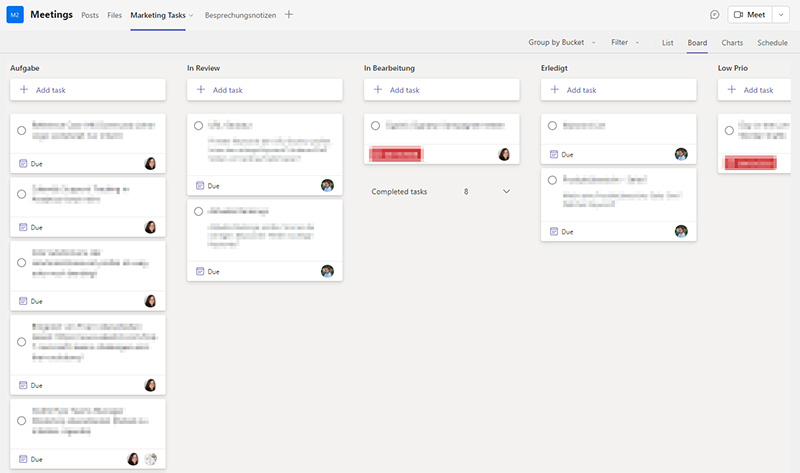
How About Microsoft Planner vs Microsoft Lists?
Let’s take a look at Microsoft Planner compared to Microsoft Lists. Both Microsoft task manager tools are effective tools in the Microsoft 365 suite, but each has its unique strengths and limitations.
MS Planner is a project management tool that’s designed to facilitate the creation and assignment of tasks within Teams. It’s particularly useful for managing plans and tasks, especially for larger, complex projects that require good organization and visual tracking.
Advantages of Planner
- It’s ideal for creating, assigning, and organizing tasks that need to be completed by different team members.
- The user-friendly visual layout with buckets helps teams see the status of tasks and overall project progress.
- Planner provides a dashboard view that allows for a quick overview of all tasks and their current status.
- You can easily integrate it with other Microsoft 365 tools.
Disadvantages of Planner
- Its functionalities are more focused on task and project management, and it may not be ideal for tracking broader data or creating detailed records.
- It might be less effective for very complex projects that require advanced project management capabilities.
MS Lists, on the other hand, is a Microsoft 365 app that helps users track information and organize work. Lists are relatively simple and flexible.
Advantages of Lists
- Lists offer more flexibility than Planner for creating and managing different types of data. This makes it a good tool for tracking issues, assets, routines, contacts, inventory, etc.
- It allows you to build custom forms for data input, making it more adaptable for various uses.
- You can view and manage lists directly within MS Teams.
Disadvantages of Lists
- While Lists are excellent for organizing and tracking data, they don’t offer the same level of task management features as Planner (e.g., task assignment or progress tracking).
- Lists may require more setup and customization to get started, which could have a steeper learning curve for some users.
| Microsoft Planner | Microsoft Lists | |
| Purpose | Project and task management | Tracking information and organizing work |
| Pros | • Ideal for creating, assigning, and organizing tasks • User-friendly visual layout • Provides a dashboard view of all tasks and their status • Easily integrates with other Microsoft 365 tools | • Offers more flexibility for managing different types of data • Allows for building custom forms • Can be viewed and managed directly within Teams |
| Cons | • Less ideal for tracking broader data • Might be less effective for very complex projects requiring advanced management capabilities | • Less focused on task management features • May require more setup and customization • Potentially a steeper learning curve |
| Use case | Larger, complex projects that require robust organization and visual tracking | Tracking issues, assets, routines, contacts, inventory, etc., and for cases requiring a more adaptable tool for diverse data |
| Integration with Teams | Yes | Yes |
So if you need a robust project management tool for handling tasks in Teams, MS Planner could be your go-to solution. However, if you require a more flexible tool for managing and tracking diverse data, MS Lists might serve you better.
What is the Microsoft Tasks App?
Microsoft Tasks is a management app within the Office 365 suite that consolidates tasks across Microsoft To Do, Teams, and Planner, providing a unified view of personal and team tasks. The Tasks app aims to enhance productivity by allowing users to manage tasks from different sources in one single place.
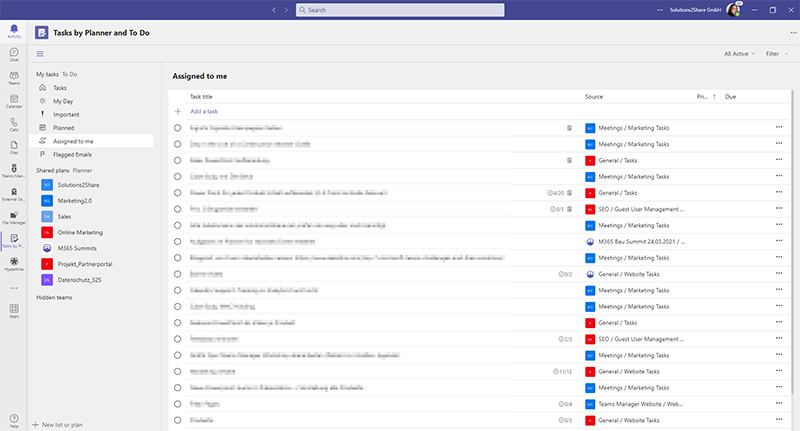
As a personal task management tool, the Teams Tasks app enables you to track tasks including those from Microsoft To Do, even those shared by others, right within Teams. This means you can manage your personal tasks without leaving the Teams environment.
As a project management tool, Microsoft Tasks integrates with Planner, allowing project managers to create more complex tasks and assign them to team members who collaborate within Teams
To Do or Tasks in Microsoft 365 for Project Management?
Here’s how Microsoft Tasks compares to To Do, Planner and Lists.
Versatility
Unlike Planner, which is mainly for project management, or Lists, which is for tracking a broader range of data, Tasks offers a combination of personal and team task management functionalities.
Integration
While both Planner and Lists are integrated with Teams, Tasks takes it a step further by pulling in data from the To-Do app and Planner, giving you a comprehensive overview of all tasks in one place.
Ease of Use
Microsoft Tasks leverages the simplicity of Microsoft To Do for personal tasks and the robust features of Planner for team tasks. This combination makes it user-friendly and effective for a wide range of task management needs.
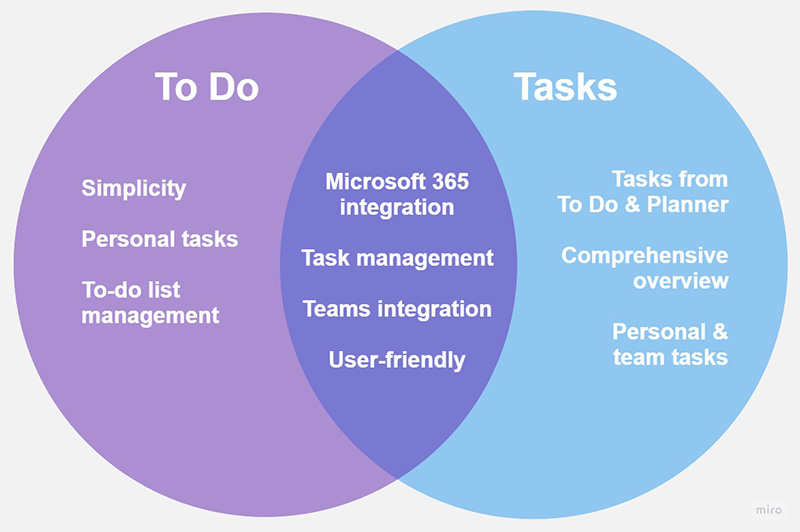
The key takeaway is that Microsoft Tasks is a flexible tool within the Microsoft 365 suite, designed to help individuals and teams manage, track, and collaborate on tasks effectively. It’s a valuable asset whether you’re a project manager overseeing a complex assignment or an individual trying to stay on top of your daily to-do list.
What’s The Difference Between Microsoft Project And Microsoft Planner?
Microsoft Planner and Microsoft Project are both valuable Microsoft taks manager tools within Microsoft’s portfolio of project management apps, but they cater to different project management needs and levels of complexity.
Microsoft Planner is a user-friendly management app, ideal for small to mid-sized projects. It makes it easy for team members to work with tasks, collaborate on items and track progress. Planner is particularly suited to managing straightforward projects where visibility, simple collaboration, and task tracking are key.
Microsoft Project, on the other hand, is a more extensive project management solution designed for complex project planning and execution. It includes advanced features like Gantt charts, project scheduling, resource management, project tracking and reporting capabilities. In Microsoft Teams, time tracking can also be covered with MS Project. If you’re dealing with a complex project that involves multiple dependencies, detailed scheduling, and resource allocation, Microsoft Project would be more suitable.
How Do I Enable Tasks in Microsoft Teams?
Time needed: 1 minute
To add or enable Tasks in Microsoft Teams, follow these steps:
- Open Microsoft Teams
Open your Microsoft Teams as usual.
- Go to “More added apps”
In the navigation bar on the left-hand side, click on the “…” (more added apps) button.
- Search for “Tasks by Planner and To Do”
In the search box, type “Tasks” and select “Tasks by Planner and To Do” from the dropdown list.
- Click on “Add”
Click on the “Add” button. This will add the Microsoft Tasks app to your Teams navigation bar.
- Tasks icon in navigation bar
Once added, you can click on the Tasks icon in your navigation bar to view and manage your tasks.
You can also pin the Tasks app to your sidebar for easy access. Simply right-click the Tasks icon in the Teams navigation bar and select “Pin”.
Please note that your ability to add apps may depend on your organization’s settings and permissions. If you encounter difficulties, consult with your IT department or Teams administrator.
FAQ About Microsoft Teams Task Management
With Microsoft’s recent updates to Planner, it includes task templates in Microsoft Teams. Planner now provides pre-made templates, a significant improvement for users managing many tasks. These templates cater to common plan types such as project management, software development, business plans, and employee onboarding, simplifying the way to manage tasks using Microsoft Teams.
Accessing these templates is as simple as creating a new task. When you go to create a new plan, you’re now presented with these template options. For example, choosing the project management template and giving it a name initiates a plan that comes pre-populated with task buckets for the five phases of project management: initiating, planning, executing, etc.
Similarly, the software development template includes scope, analysis, design, development, testing, and quality assurance buckets. These templates can be edited to fit your specific needs, and you can assign team members to the respective tasks.
The introduction of these templates not only saves time but also standardizes task management within teams, making Microsoft Planner an even more potent task management app within Microsoft Teams. Now, instead of starting every plan from scratch, users can leverage these templates and tailor them to their specific needs, enhancing productivity and efficiency.
You can also create a custom task template in Microsoft Teams with Teams Manager. It allows you to set up a Planner plan with buckets and pre-defined tasks for a team or channel template and is rolled out every time you create a new team or channel.
It’s a straightforward process to create a checklist within Microsoft Teams. A checklist could for example help Teams users stay organized during a Teams meeting or when working on a project in an individual Teams channel.
One method to create a checklist is by using the Microsoft Planner tab within a Teams channel.
Here’s how you do it:
1. Navigate to the Teams channel where you want to create the checklist.
2. Click on the “+” sign to add a new tab and select “Planner” from the list of available apps.
3. Name the new Planner tab, and a new Planner board will be created.
4. Here, you can add tasks that you want on your checklist. Each task can also have a checklist within it, allowing for more granular task management.
Each of these tasks can be assigned to specific team members, creating a collaborative task environment. All the changes and updates are visible in real time to everyone on your team, promoting transparency and collaborative task completion.
Remember, you can also create a checklist within an individual task during a Teams meeting, allowing meeting attendees to see progress in real time. This can be a powerful tool for maintaining engagement and ensuring everyone is on the same page.
The integration of these features within Microsoft Teams channels and meetings brings the convenience of task management right into the communication platform, streamlining workflows and increasing productivity.
“Tasks by Planner and To Do” is indeed included with Microsoft Teams at no additional cost. This means that if your organization has a Microsoft 365 subscription that includes MS Teams, you’ll also have access to the Tasks app in Microsoft Teams.
As part of Microsoft 365 project management offerings, the Tasks app integrates with Microsoft Teams and allows users to access tasks from Planner and To Do directly in Teams. This means you can use it to manage your project tasks and personal to-dos all from within the same platform.
Yes, Microsoft Teams indeed incorporates the Planner app. This powerful tool allows teams to collaborate effectively on projects, plan daily tasks, and manage their workflow within the Teams environment. Users can create a plan in Planner, assign Planner tasks, and track progress, all without leaving Teams.
Yes, you can certainly assign tasks in Microsoft Teams. While your team is working on a project, management apps for Microsoft Teams, like Planner and Tasks, can be used to create tasks within tasks tabs. Simply create tasks and assign the tasks to team members.
Summary: Apps for Task Management in Microsoft Teams
In our exploration of MS Teams task management, we’ve delved into the various features and capabilities that make it a standout tool for project management. Microsoft Teams integrates task management tools like Planner, Tasks, Lists, and To Do, and even third-party apps, consolidating them into a single, user-friendly platform. Whether you’re managing projects in Microsoft Teams, tracking personal to-do lists, or coordinating team tasks from Planner, Teams offers solutions that cater to every need.
If you’re seeking the best task management app for Microsoft Teams, the choice largely depends on your specific requirements. The built-in Planner and Tasks apps offer comprehensive functionality, from creating and assigning tasks to monitoring their progress. Alternatively, Microsoft Teams also supports integration with third-party task management apps such as Monday.com, ClickUp, and Asana. In conclusion, with a range of task apps for Teams at your disposal, efficient and streamlined project management is always within reach.
Task Management with Teams Manager
Experience a revolution in task management with our Teams app, Teams Manager. Designed with your needs in mind, Teams Manager takes the hassle out of managing projects and teams in Microsoft Teams. It offers automation for creating new project teams, saving you time and ensuring consistency across projects.
But that’s not all! With our highly customizable templates, you can set up your project spaces in a way that works best for your team, with standardized Planners prefilled with buckets and tasks, helping to maintain organization and clarity.
Discover firsthand how Teams Manager can streamline your project management processes and enhance your team’s collaboration and productivity. Why not book a demo with our experts today? Let’s transform the way you manage projects, together.

Head of Marketing & Sales at Solutions2Share – Florian Pflanz has 6 years of M365 experience and has been involved in numerous projects concerning Microsoft Teams governance. In over 200 workshops, he has collected extensive knowledge and best practices regarding Microsoft Teams and companies’ management requirements.
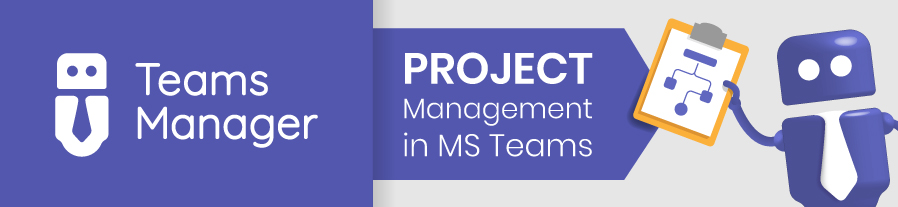
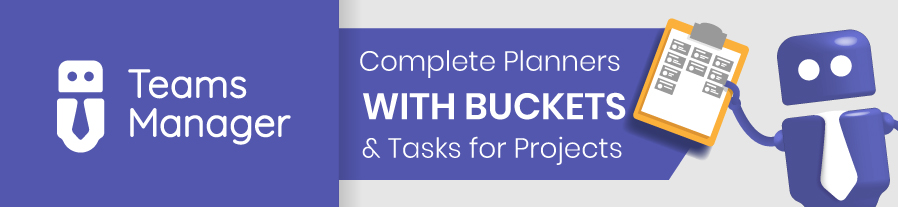



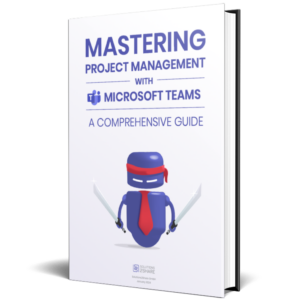
I want to assign a specific task in my planner to someone from my team but not the entire planner which has other tasks not relevant to him. Is this possible to share only one specific task without them having access to the whole planner?
Hi Sanjay,
Unfortunately, Microsoft Planner does not currently offer the functionality to share individual tasks with specific team members without giving them access to the entire planner.
A potential workaround is to copy the specific task you want to assign and create a new plan or use Microsoft To Do or Microsoft Lists. We hope this helps!
Best regards
Solutions2Share