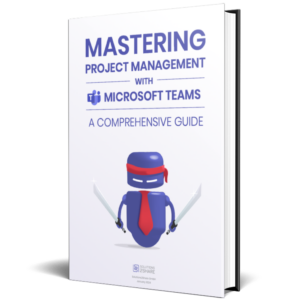Microsoft Teams Project Management Features
Microsoft Teams features for project management
There is a wide range of features designed to facilitate effective Microsoft Teams project management:
- Centralized storage and sharing of files
- Task management and assignment
- Real-time teams collaboration on documents, spreadsheets, and presentations
- Customizable channels for team communication
- Integrated video conferencing and screen sharing
- Planner integration for task and project tracking
- Support for agile methods, such as Scrum and Kanban
In addition, Teams Manager gives your project managers and members an overview of their project rooms that are currently active, with all additional information such as metadata, project types, and the ability to mark important projects in Teams as favorites.
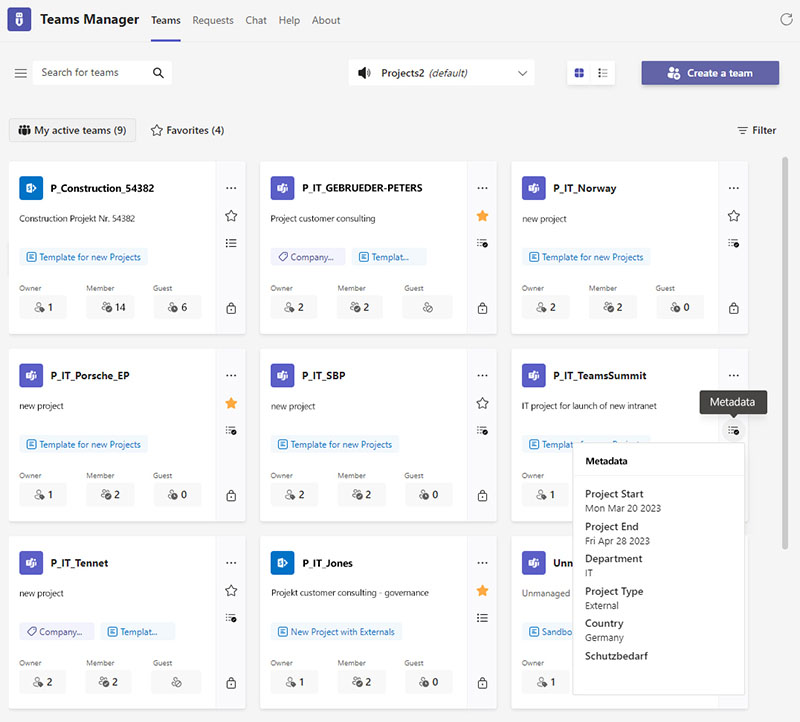
Using Microsoft Teams for project planning, execution, and control
Microsoft Teams can be used throughout the phases of the project lifecycle, from planning to execution and control:
Planning
- Set up a request process for new project teams so that only useful new teams are created.
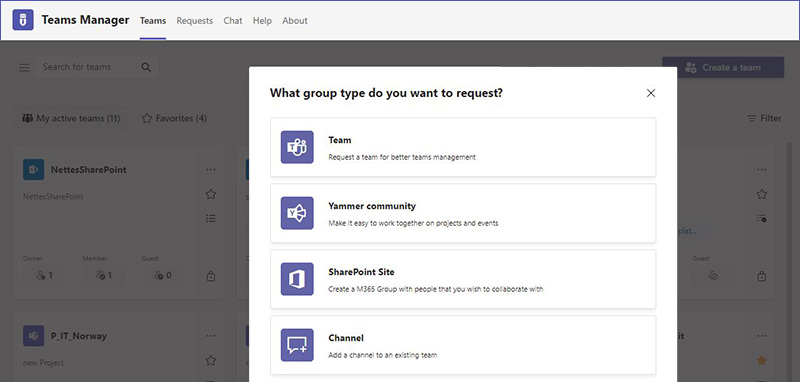
- Use project templates to create project rooms based on standardized templates – automatically and without time-consuming manual effort. Design project templates with channels, folders and files, Planners complete with ready-made tasks, and OneNote with pre-defined content.
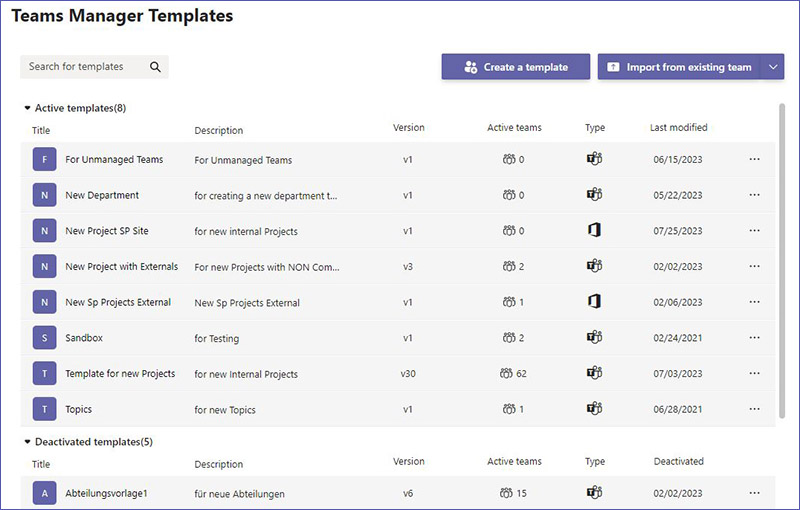
- Ask for project-related metadata, e.g. project number, department, project owner, planned time period, etc.
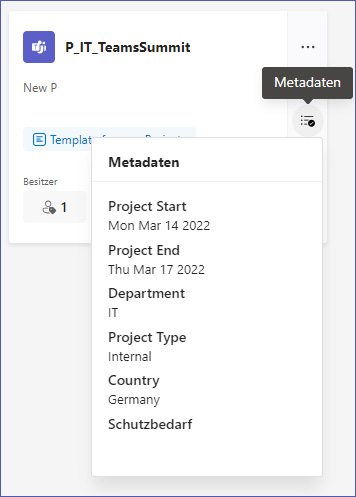
- Create rules for project names (for team rooms and M365 groups) to provide more consistency and clarity.
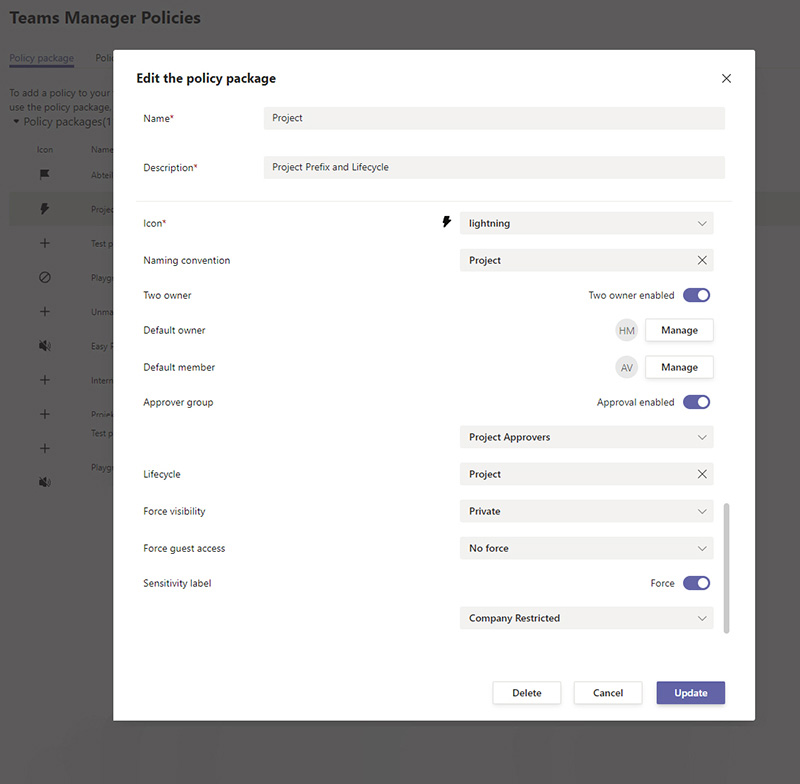
Execution
- Make sure to protect your data when working with external project members such as freelancers or subcontractors. Increase the security of your project spaces, for example, by using sensitivity labels and guest access settings for external users.
- Use Teams channels for efficient communication and coordination between team members. Set up a request process for new channels (public, private channels or shared channels as well) to keep an eye on who has access to which channel.
- Use built-in video conferencing and screen sharing capabilities to conduct virtual meetings and presentations.
Control
- Monitor progress using the Planner dashboard, which provides an overview of task completion, due dates, and team member workload. Identify potential bottlenecks and make adjustments as needed to keep the project on track.
- Apply automated lifecycles to completed projects to keep project teams current and relevant. Such lifecycles can also be triggered by project-related metadata.
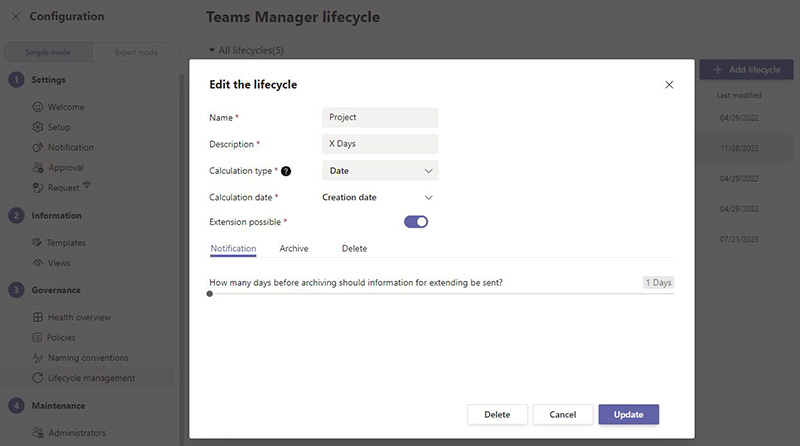
Track progress through to-do lists, calendars and kanban boards
Microsoft Teams offers several tools for tracking project progress, including:
- To-Do Lists: use Planner to create, assign, and manage tasks.
- Calendar: View deadlines and milestones in the integrated calendar, which can be synchronized with Outlook.
- Kanban boards: Visualize project progress with the Planner dashboard, which can be customized to show tasks by status, priority, or team member.
- If projects need to include the same recurring tasks over and over again, it’s a good idea to use a Planner template with the tasks you need. This eliminates the error-prone and time-consuming creation of task lists by project managers.
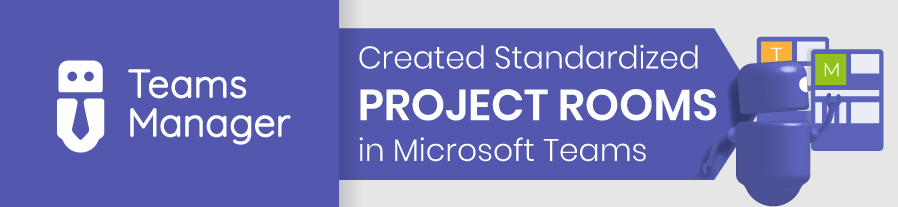
Teams Manager For Project Management in Microsoft Teams
Teams Manager’s features help automate MS Teams project management processes and make your work more efficient. With standardized templates for project rooms, folders and task lists, project managers save a lot of time. Naming rules provide a better overview, while lifecycles archive completed projects automatically.
Let us show you how Teams Manager can make your work in project management easier – book a free demo with us today!

Head of Marketing & Sales at Solutions2Share – Florian Pflanz has 6 years of M365 experience and has been involved in numerous projects concerning Microsoft Teams governance. In over 200 workshops, he has collected extensive knowledge and best practices regarding Microsoft Teams and companies’ management requirements.