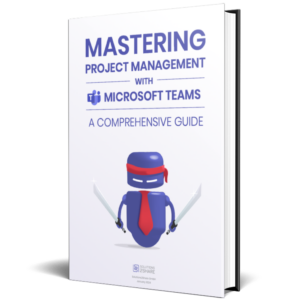Microsoft Teams Organization
The multitude of communication channels these days sometimes overwhelms users. It is a good decision to consolidate communication in a tool such as Microsoft Teams for work and organizations. But here, too, the danger lurks that unclear structures lead to uncertainty and frustration among users.
In this blog post we want to take a look at how to organize Microsoft Teams. How can companies bring structure to the jungle of teams and channels? How do you design a folder structure so that users can find files right away?
In our case studies, real organizations explain how they set up their Microsoft Teams structure.
Best practices for Microsoft Teams organization
- Define responsibilities
- Use channels in MS Teams to organize topics and workflows
- Format messages and use announcements
- Use a consistent structure for folders in Microsoft Teams
- Regularly check and tidy up
1. Define responsibilities in Microsoft Teams
For a more orderly Microsoft Teams structure, it should be clear from the beginning who is responsible for certain topics in IT or administration and what resources or capacities are needed. The most important questions include:
- Who decides whether a new team is created?
- Who regularly checks whether teams are still needed?
- Who archives teams that are no longer needed, e.g. from completed projects in Teams?
- Who checks the access of external users / guests to MS Teams, e.g. freelancers, or subcontractors of a project, at regular intervals?
- Who approves and checks the use of third-party apps?
Check out this blog post if you want to find out more about the administration of Microsoft Teams.
2. Use channels to organize topics and workflows in MS Teams
When it comes to teams and channels, the motto is: “As many as necessary, as few as possible.”
To organize work with Microsoft Teams, each team and channel should have a clearly defined purpose. In project management, for example, a team can be created for each project, with individual channels for each project phase or topic. If it fits the company culture, an emoji in front of the channel name helps to visually categorize the content as well.
When creating a new team, it should be considered whether it is intended as a “private team” purely for internal purposes and perhaps only for selected employees; or as a “public team” for all employees and collaboration with external parties.
Likewise, it is possible to select for each channel whether only certain employees and guests should have access to it (“private channel“). Alternatively, all members of the team can have access (“public channel”) or it can even be displayed as a “shared channel” in the Teams environment of external parties.
To ensure a better Microsoft Teams structure, channels and teams should also comply with certain guidelines to ensure a uniform appearance. First and foremost, this includes naming conventions, i.e. names for channels and teams according to a consistent pattern to make the purpose clear and to facilitate recognition.
3. Format messages and use announcements in Teams
To keep messages organized in Microsoft Teams, we recommend making use of the available format and message options.
In order to find messages again months or years later, all employees should make sure to include meaningful keywords. In a year’s time, no one will know that client XYZ is an electricity supplier from Chicago – therefore, the company name should always be mentioned in sales posts, for example.
The message text should be visually formatted so that the most important information can be easily grasped. Microsoft Teams offers an advanced editor that can be used to make the text bold, italic, underlined or crossed out, adjust the text and background color, link specific words and much more.
For information aimed at individual staff members, it makes sense to link them via @mention to draw their attention to the message. If a certain group of employees is regularly addressed, it is advisable to create tags in Microsoft Teams, e.g. to link all six employees of the sales team at once via @salesteam.
Urgent messages can be marked as “IMPORTANT” using the exclamation mark in the advanced editor. This causes an exclamation mark to appear next to the channel name, indicating that an important message has been posted.
For messages that are permanently important but not particularly urgent, the option “Announcement” can be selected in the advanced editor instead of “New Conversation”. This activates several special options to customize the message design. Announcements can have a headline and a background color or image, which makes them stand out.
Especially in project management, where organizing a lot of information plays a major role, users should be able to categorize messages at first glance.
4. Use a consistent folder structure to organize Microsoft Teams
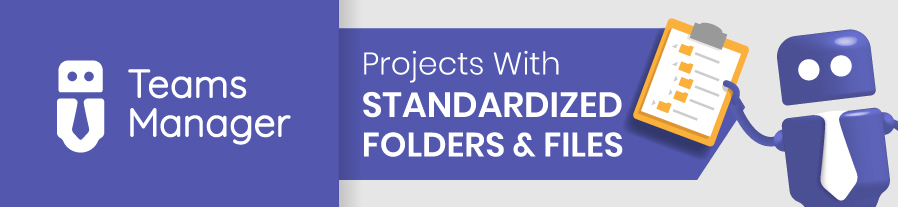
Another way to organize Microsoft Teams is to have a uniform folder structure across all channels and teams, just as a uniform teams channel structure.
Uniform folder names ensure a higher recognition value and increase the retrievability of files without lengthy searches. For Microsoft Teams project management, it makes it easier for users if each project room uses the same consistent folder structure when projects have a similar workflow,
Finally, all users should know the difference between posting a file directly in the chat feed vs. uploading a document in the files tab and then sharing it. The latter is definitely recommended for an orderly file storage.
In addition, Microsoft Teams document management can also be closely linked to SharePoint. In SharePoint, you can add metadata to documents to make them easier to find and much more. We will go into this separately in a later blog article, where we take a look at more options for improving Microsoft Teams organization.
5. Regularly check and tidy up for better MS Teams organization
Even though Microsoft Teams is now organized and structured, the work is not done. Requirements can change, companies evolve and new criteria may be added. Therefore, the existing rules and structures to manage Microsoft Teams should be checked regularly and adapted if necessary.
In terms of MS Teams content, organizations should also clean up regularly and remove or archive folders, guests, files, channels, projects and teams that are no longer needed.
In this way, Microsoft Teams organization is an ongoing process that ensures your employees can collaborate in Teams and work productively and efficiently.
Did you know you can create standardized project rooms with predefined folders, files and channels? Get a quick demo to find out how!

CEO and Governance Expert – Christian Groß is a Teams expert from the very beginning. In the last 4 years he developed 6 Teams Apps, built up his own service company and additionally founded the largest German-speaking Teams conference.