Microsoft 365 Group and Microsoft Teams Lifecycle Management – Governance Best Practices
Getting Started: Permission and Governance for Team Creation
Implementing certain measures during the team creation phase in Microsoft Teams ensures the prevention of sprawl and an organized management of tenants. Users need to know the right time and method to initiate a new team or a new group. All this comes down to a well-structured Microsoft Teams lifecycle management plan.
Read about how the German Red Cross District Guetersloh structured Teams with lifecycles.
In general, there are two approaches to Teams creation.
- Centralized vs. Decentralized Creation: Determine whether IT will control all team creation or if users will also have the same rights. Consider factors like your company size, security needs, and desired level of control.
- Standardization and Classification: Establish clear guidelines for naming, ownership, and purpose of teams. Define different team types with associated permission levels based on sensitivity and intended use.
The most important factor for keeping a well-organized MS Teams environment is implementing permissions and governance:
- Utilize Teams templates: Pre-configure settings for different team types with appropriate permissions for channels, apps, and guest access. This streamlines creation and enforces consistent governance.
- Leverage Team owners: Make sure owners know they are responsible for each team’s purpose, members, and enforcing usage policies.
- Utilize Microsoft 365 groups: Integrate team creation with Azure Active Directory and Microsoft 365 groups to manage user access and permissions across related services.
- Set retention policies: Determine how long to keep teams and their content active. Establish guidelines for archiving inactive teams or deleting unnecessary ones.
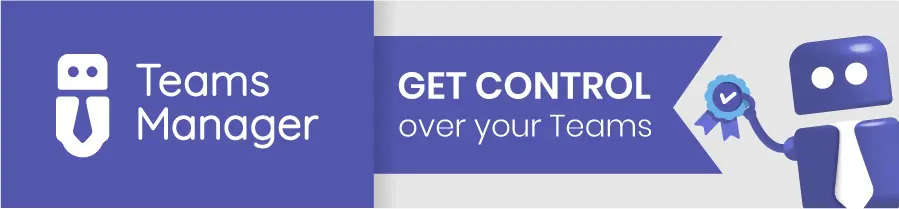
Dealing with Inactive Teams and M365 Groups
In order to address inactive or irrelevant teams, you first need to identify signs of inactivity and determine whether they should be removed or archived. Setting up such policies helps reduce the risks of unmanaged lifecycle of Microsoft Teams: redundant information storage and potential security gaps.
How to identify inactive teams or groups?
- Signs of inactivity are no recent message activity, file uploads, or meetings. Microsoft 365 reports and audit logs can help identify dormant groups.
- Establish a timeframe for considering a team or group inactive based on your organization’s needs. Common benchmarks range from 30 days to several months of inactivity.
- Encourage users to report unused teams or groups to administrators.
Watch this video to learn how to manage teams lifecycles using the Teams Manager app:
Microsoft Teams Lifecycle Management: Strategies
A Microsoft Teams lifecycle management strategy is essential to resolve challenges such as difficulties in finding teams or uncontrolled growth of content. Planning for each stage of a team’s life cycle, from its creation to archiving, is key to preventing these issues.
Having clear data retention policies in place to guide decisions about archiving or deleting content based on legal and compliance requirements is one important factor. Also, make sure to inform users about team or group closures in order to avoid confusion and ensure they know where to access relevant information.
Depending on your organization’s need, it may be an option to leverage automation tools like the Teams Manager app to streamline tasks such as identifying inactive teams, sending reminders to team owners, and automatically carrying out lifecycle policies.
Struggling with Teams sprawl? Simplify with Governance automation.
End-of-Life Management: Delete or Archive
We highly recommend to establish clear policies for concluding a team’s lifecycle, including setting expiration dates and outlining procedures for content retention and archiving. The team owner needs to be involved in this process in order to decide whether a team is still required or can be discontinued.
Possible actions on inactive teams or groups include:
- Archive or delete: For truly inactive teams, choose between archiving content for potential future reference or permanently deleting the team. Archiving may be the best option as it preserves data while still reducing clutter.
- Convert to private channels: If some activity remains but the full team structure isn’t needed, consider converting channels to private channels within an active team.
- Merge Teams: Consolidate inactive teams with related ongoing projects into a single active team.
- Review and recycle ownership: If the original team owner of an active team is no longer available, reassign the ownership. This ensures that someone remains accountable for managing the team and enforcing policies.
Best Practices for Teams Lifecycle Management
Best practices for life cycle management such as defining the purpose of teams, using workspace templates, and setting governance policies can help efficiently create, operate, and eventually archive teams. This structured approach simplifies the management tasks and makes for a streamlined Microsoft Teams and M365 Groups lifecycle, making life easier for your admin.
Planning and governance
- Define team purpose and creation process: Determine why teams are created and who has the authority to do so.
- Implement governance policies: Set naming conventions, define public/private teams, and control member access.
- Start early: Establish teams lifecycle management strategies directly when implementing Microsoft Teams. Continue to optimize and adapt your strategies to changing circumstances.
Monitoring and usage
- Track team usage: Monitor how teams are used to identify inactive or abandoned ones.
- Generate reports and insights: Gain understanding of team activity and make informed decisions.
Recovery and reactivation
- Identify teams needing attention: Use your reports to target inactive or sunsetting teams.
- Reactivate: Take action to revive dormant teams.
- Manage owners, members, and access: Ensure proper control over content and resources.
End-of-life and archiving
- Define post-purpose actions: Determine what happens when teams reach their lifecycle end.
- Implement archival policies: Archive or delete content based on your needs.
- Manage content retention: Define how long to retain archived content.
Duplicate Teams draining resources? Find a solution.
Governance Policies and User Education
Developing governance policies and educating users to guide the creation of teams, with a focus on naming conventions and data classification, is vital. This helps in preventing duplicates and ensuring easy navigation within the Microsoft Teams environment.
Governance policies
- Team creation: Define who can create teams, set naming conventions, and establish data classification schemes (confidential, general, etc.).
- Access control: Monitor guest access and ensure all teams have active owners.
- Monitoring: Track team usage and identify inactive or orphaned teams.
User education
- Team purpose: Emphasize clear reasons for creating teams and encourage using new channels instead of new teams for smaller collaborations.
- Naming conventions: Educate users on clear and descriptive naming practices to prevent sprawl. Set up automated naming rules for e.g. projects or departments.
- Guest access: Train users on responsible external sharing and proper guest access management.
- End-of-life: Explain processes for identifying and archiving/deleting inactive teams to your users as well.
Management of Team Changes
The management of changes within teams, including staff transitions and role adjustments, is necessary in order to avoid orphaned teams and effectively managing access rights. Such processes are integral to maintaining the security of team data throughout its life cycle.
Common challenges
- Identifying inactive/orphaned teams and removing them (archive or delete).
- Managing access control for internal users and external guests.
- Deciding who can archive/delete teams as well as content retention periods.
- Adapting governance policies for staff changes and evolving needs.
Best practices
- Plan: Analyze needs for each lifecycle phase and define processes.
- Create with templates: Standardize team setup, approval workflows, and structure.
- Monitor & control: Track activity, owners, access, and sensitivity labels.
- Decommission: Archive or delete inactive teams and remove obsolete guest users based on defined criteria.
- Involve stakeholders: Collaborate with legal, compliance, and business teams.

Expiration Policy for Microsoft 365 Groups and Teams
Implementing expiration policies for the lifecycles of Microsoft 365 Groups and Teams, by setting expiration dates and managing content after deletion, is another strategic measure you should keep in mind.
A frequent problem with M365 environments is the inevitable cloud sprawl due to uncontrolled growth of Microsoft 365 Groups and Teams. For more control and to prevent further sprawl, we recommend implementing Microsoft 365 Groups and Teams expiration policies.
Benefits
- Reduced cloud sprawl: Automatically delete or archive inactive groups/teams, preventing clutter.
- Improved information governance: Ensure that users adhere to data retention policies.
- Increased transparency: Help track collaboration activities and user access.
Key Points
- An expiration date can be set for groups and teams, triggering deletion or archiving after a pre-defined period of inactivity.
- Group owners need to be notified before deletion and given a specified timeframe to extend their team/group.
- All associated data (SharePoint sites, files, etc.) can also be deleted/archived unless covered by retention policies.
- External users or guest users need separate review and management but should most certainly not be forgotten.
Additional tips
- Use automated expiration policies at scale with third-party tools like Teams Manager.
- Regularly monitor inactive teams and manage guest access.
Remember: Expiration policies help control sprawl, but data retention and user impact need careful planning.
Facing governance headaches? Cure them today.
Microsoft Purview Data Lifecycle Management
Microsoft Purview contains a range of tools designed to manage compliance, risk, and governance across Microsoft services, including Microsoft Teams and Microsoft 365. Its capabilities are particularly relevant for managing data throughout its lifecycle from creation to deletion. Mainly this involves the organization, protection, and disposal of data to ensure compliance, enhance security and free up storage space.
Purview is of interest in the final stages of archiving and deletion, providing tools for determining data retention and disposal policies. While the Teams Admin Center focuses on managing Teams specifically, Purview offers broader data governance across Microsoft 365 and other services.
Key Tools of Purview
- Retention policies: Assign to Microsoft 365 services (Teams, SharePoint) to automatically delete content after a set period.
- Retention labels and label policies: Apply to individual items (e.g. documents or emails) with specific retention settings. Publish retention labels to services, optionally auto-applying them.
- Records management: Declare files as records for stricter controls.
Common Scenarios
- Delete communications older than a specific time.
- Review documents before permanent deletion due to a retention policy.
- Automatically retain sensitive content for a set period.
M365 Guest User Lifecycles
Managing the lifecycle of Microsoft 365 guest users is also an essential aspect of maintaining security and compliance within Microsoft 365 environments. This process involves controlling the access of external users invited to an organization’s Microsoft Teams, SharePoint sites, and other Microsoft 365 services.
Lifecycle management for guest users includes several key steps:
- Initially vetting and approving guest access
- Regularly reviewing their access rights to ensure they remain necessary
- Revoking access when it is no longer required or when a project concludes
This approach helps minimize potential security risks associated with overprivileged access and ensures that external collaborations remain secure. Effective lifecycle management for guest users also involves leveraging Azure Active Directory (Azure AD) features for Azure identity and access management, such as setting expiration policies for guest accounts, to automate aspects of guest access management and ensure a consistent approach across the organization.
Guest access out of control? Regain command now.
In this video, you can see an automation for guest lifecycles in Microsoft Teams, with automated reminders or removal:
Microsoft Teams lifecycle management FAQ
A Microsoft Team’s life is like a project:
Start: Someone creates it, adds people, and sets it up.
Process: Everyone uses it to chat, work together, and get things done.
End: When finished, it’s either archived (saved for later) or deleted (gone forever).
The exact steps depend on your team’s purpose. Ask your team owner or IT if you’re unsure!
Microsoft Teams do not expire. However, they do have a lifecycle. Teams can be archived or deleted, depending on what you need. If your team finishes a project or the content is not needed anymore, the owner can archive it to keep past chats and files, or delete it permanently.
Many organizations use a lifecycle tool to automatically archive or delete old, inactive or obsolete teams.
Lifecycle management integrates with SharePoint by managing the creation, use, and retirement of Teams and associated SharePoint sites, ensuring organized collaboration and content management throughout their life cycle.
Best practices for lifecycle management in Microsoft Teams and M365 groups include establishing clear policies, applying consistent naming conventions, setting retention and expiration policies, and regularly reviewing and archiving inactive teams and sites.
A naming policy in Microsoft Teams governance is crucial as it helps in identifying teams and their purposes clearly, reduces duplication, and facilitates easier navigation and management within the organization.
Effective management strategies in Microsoft Teams to ensure a cohesive workspace include utilizing policies, enabling team templates, managing access and permissions carefully, and integrating with tools like SharePoint for document management.
SharePoint sites influence the lifecycle management of teams by providing a structured repository for documents and content, requiring coordinated management strategies to ensure both Teams and SharePoint sites remain aligned and compliant.
Group expiration policies impact lifecycle management by automatically archiving or deleting inactive teams and groups after a specified period, helping to maintain a clean and organized digital environment in Microsoft Teams and Microsoft 365.
Organizations can ensure this by implementing synchronized governance policies, maintaining consistent naming conventions, and utilizing SharePoint for document management within Teams.
Setting up a workspace in Microsoft Teams to support effective lifecycle management involves using templates for standardization, establishing clear governance policies, and integrating with SharePoint for document management.
Teams channels are managed throughout their lifecycle by establishing clear purposes, monitoring activity, implementing retention policies, and archiving or deleting channels that are no longer active or needed.
Automating M365 Groups and Microsoft Teams Lifecycles
Ignoring lifecycle management in Microsoft Teams and M365 groups leads to sprawl, security issues, and inefficiencies. This can compromise data protection and clutter digital workspaces.
Teams Manager addresses these challenges by offering extensive lifecycle management and governance functionalities for Microsoft Teams and M365 groups. It simplifies enforcing policies, managing access, and ensuring structured environments from creation to archiving.
Improve your Teams and M365 groups management with Teams Manager: Book a demo to find out more.

Head of Marketing & Sales at Solutions2Share – Florian Pflanz has 6 years of M365 experience and has been involved in numerous projects concerning Microsoft Teams governance. In over 200 workshops, he has collected extensive knowledge and best practices regarding Microsoft Teams and companies’ management requirements.



