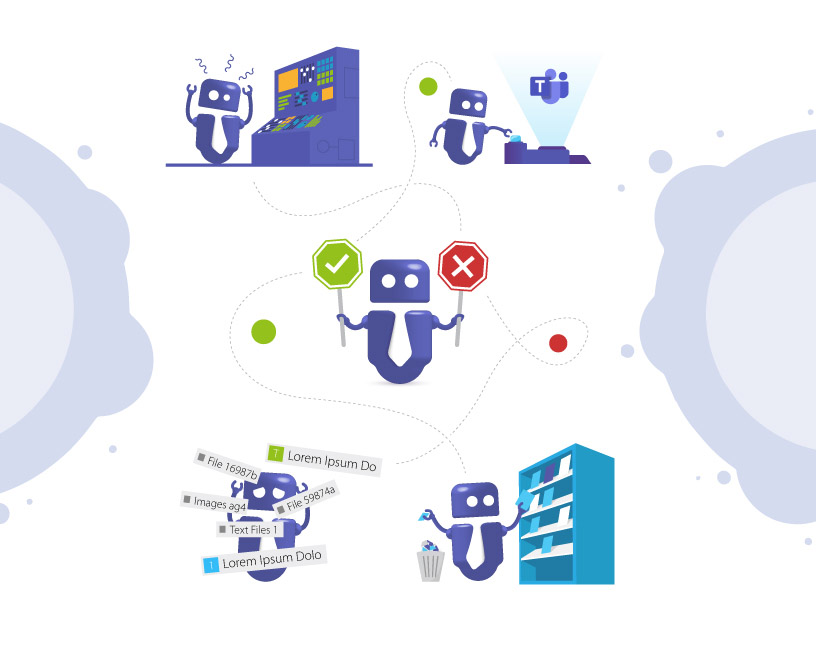Microsoft Teams Governance Hacks for More Structure
For companies that have just started using Microsoft Teams, for organizations that know their way around Teams but are still trying to get the hang of things, and for companies that have been working with Microsoft Teams for a long time, there is just one topic:
How do I keep my Teams environment under control?
How do I stop my users from creating unnecessary new Teams and channels?
How can I clear up the cluttered Teams list?
Why is every Team looking different from the others?
We have heard these and more question so often from our customers that we could write a book about it – or simply collect all the answers in one infographic!
See how easy Microsoft Teams governance can be and how the Teams Manager can help you!
6 Hacks for more structure in MS Teams
Here we share with you our secrets and 6 hacks for more structure in Microsoft Teams.
1. Deactivate the Creation of Teams for Everyone
Challenge
If every user in your organization can create new Teams, there will soon be hundreds or thousands of inactive or unnecessary Teams and all overview will be lost.
Solution
Deactivate the creation of Teams for everyone and set up a group of select users who can authorize the creation of new Teams.
2. Create Customized Templates
Challenge
If each Team looks different from the others, it will be hard for your users to find relevant information quickly.
Solution
Set up several Team templates – one each for departments, projects, partners etc. Customize the templates with tabs, lists, folders, apps such as Planner and OneNote and more. With a unified structure, your users will immediately know where to look.
3. Use an Automated Approval Workflow
Challenge
If you completely deny your users the possibility to create new Teams, identification with the tool and adoption rates will drop.
Solution
Set up an automated request and approval workflow allowing your users to request new Teams based on your templates. The user group you selected earlier can then check and authorize the requests. Your users will still be able to request new Teams, but you will stay in control.
4. Set up Naming Conventions
Challenge
If you give your users complete freedom, they will come up with strange and funny Team names. The question is, do you want Teams named “:)” or “Me myself and I”?
Solution
Set up naming conventions to ensure consistent names and more structure. Add predefined words as prefixes or suffixes to Team names or even OneNote and Planner names.
5. Archive Inactive or Obsolete Teams
Challenge
If your users do not delete old content, your Teams environment will keep growing and become unwieldy and confusing.
Solution
Set up lifecycles for teams. Your Team owners will be asked automatically if they still need the Team or if it has become inactive. Then archive the Team or even delete it completely to save resources.
6. Collect Metadata and Apply Governance Policies
Challenge
Even with all kinds of governance rules, it would cost your admins a lot of time to apply them all individually.
Solution
When your users request a new Team, ask them to fill in additional metadata, such as the associated department, project, cost center, branch office etc. With this information, automatically apply a governance policy that combines your individual governance rules.

Like this infographic? Share it with your network!
With Teams Manager you can easily prevent uncontrolled growth. Get started with Teams governance today and book a free demo with your personal Teams specialist.
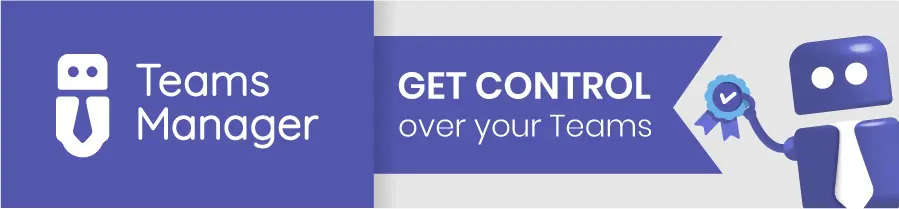
Of course there are always more questions and challenges in order to keep control of your Microsoft Teams.
What would YOU like to know? What is the most pressing topic for you? Let us know in the comments below!

Head of Marketing & Sales at Solutions2Share – Florian Pflanz has 6 years of M365 experience and has been involved in numerous projects concerning Microsoft Teams governance. In over 200 workshops, he has collected extensive knowledge and best practices regarding Microsoft Teams and companies’ management requirements.