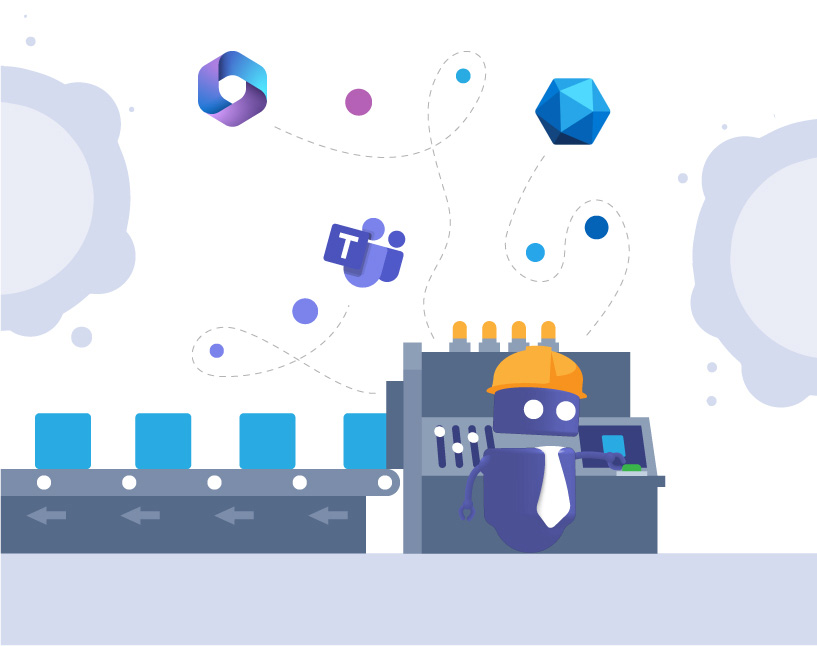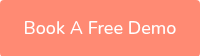Microsoft 365 Provisioning
To understand Microsoft 365 provisioning using Graph API and PnP (Patterns and Practices), it’s essential to grasp the basics of each method, their differences, advantages, and potential use cases. In this blog post, we’ll take a detailed look at the different approaches, and how third-party tools like Teams Manager compare.
Microsoft Graph API is the gateway to data and intelligence in Microsoft 365. It provides a unified programmability model that allows access to a vast range of services, tools, and information across M365 services, including Azure AD, Exchange Online, SharePoint Online, and more. Graph API enables developers to build applications that interact with the data of millions of users.
PnP (Patterns and Practices), specifically PnP PowerShell and PnP Core SDK, are tools and libraries that simplify complex operations in SharePoint and Microsoft 365. They are built on top of Microsoft Graph API and other APIs, providing a more developer-friendly approach to common tasks and customizations in SharePoint and M365.
What are the Differences of Graph API and PnP?
Scope and Functionality
Graph API offers broader access to services across Microsoft 365, while PnP focuses mainly on SharePoint and Microsoft 365 customizations.
Complexity
Graph API requires a good understanding of the underlying services and Microsoft 365 security models, whereas PnP abstracts many complexities, making it easier to perform specific tasks.
Customization vs. Administration
PnP is heavily used for SharePoint customizations and site provisioning. The M365 Graph API is more versatile, allowing for both administrative tasks across Microsoft 365 and detailed actions like user management, mail, calendars, and more.
What are the Advantages of Graph API vs PnP?
M365 Graph API Advantages:
Unified Interface
Microsoft Graph API provides a single RESTful API endpoint to access a wide range of Microsoft Cloud services across Office 365, Windows 10, and the Enterprise Mobility Suite (including Azure AD).
Cross-Platform Access
It allows for cross-platform integration, which makes it viable for use with various platforms and devices.
Real-Time Data
Microsoft Graph can access real-time data across the Microsoft 365 services, enabling dynamic and live interaction with users’ data.
Rich Context and Insights
It offers additional data and relationships between different services, such as users, groups, files, messages, and tasks, which enables developers to build more intelligent and context-aware applications.
Integrating Advanced Services
Microsoft Graph provides integration with Microsoft’s AI services, including Microsoft Cognitive Services for developing more intelligent, cloud-powered applications.
Access Control & Security
It uses Azure Active Directory for authentication, ensuring secure access with fine-grained control over permissions and scopes.
Webhooks & Subscriptions
It supports webhooks, allowing applications to receive notifications on specific events across the data spectrum in the Microsoft cloud, such as new emails or calendar events.
PnP Advantages:
Simplification
Makes complex tasks simpler, especially for SharePoint and M365 customizations.
Community Support
Benefits from strong community support, with many templates and examples available.
Efficiency
PnP commands and libraries are designed to perform tasks with fewer lines of code and less complexity.
Tired of complicated provisioning?
Use Cases of M365 Graph API and PnP: Provisioning and more
Graph API Use Cases
1. User Provisioning and Identity Management
One of the most common use cases for Microsoft Graph API is the management of users and identities within an organization’s directory. The M365 API helps developers automate complex tasks such as:
Creating and managing users
Simplify the onboarding process by automatically creating new user accounts, setting up profiles, and configuring settings in Azure Active Directory (AD).
Assigning licenses
Automate the allocation and management of Office 365 licenses across the organization.
Group management
Create, read, update, or delete groups, and manage group memberships to facilitate collaboration and control access to resources.
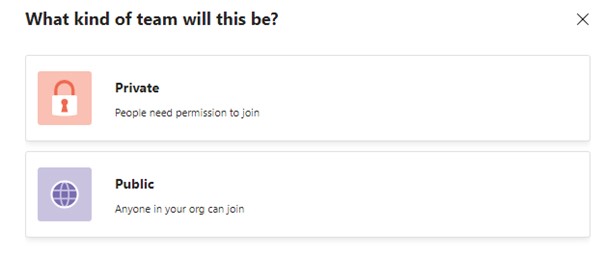
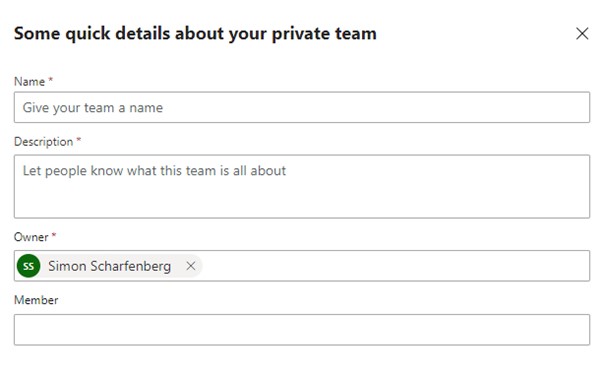
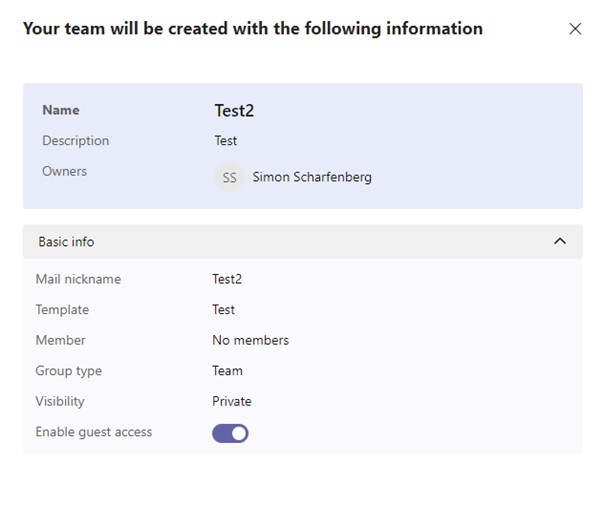
2. Advanced Workload Automation
Microsoft Graph API is crucial for automating everyday workloads:
- Email automation: Send, receive, and manage emails without user interaction, directly through the API.
- Calendar management: Automate scheduling, send meeting requests, and manage event details, allowing for more efficient time management.
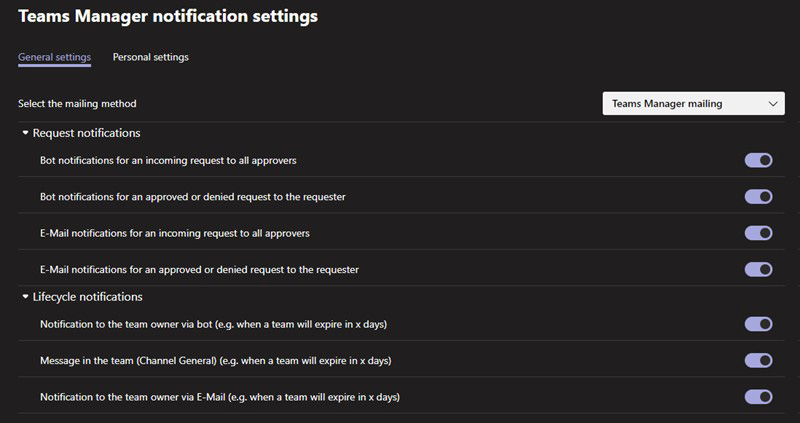
3. Accessing Device and Activity Data
With Microsoft Graph, you can also access data from devices managed by Microsoft Intune and activity logs from Azure AD:
- Device configuration: Manage and report on device configurations and security settings across the enterprise.
- Monitoring sign-ins: Track user sign-in activities to identify suspicious behavior and enforce security policies.
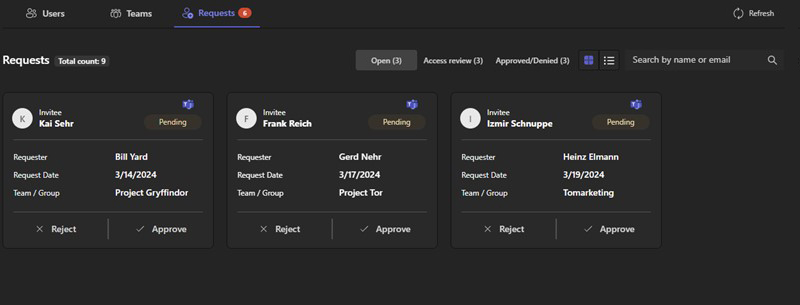
4. Data Insights and Intelligence
Graph API can tap into the Microsoft Data Graph to extract insights and intelligence:
- Analyzing usage patterns: Understand how employees use Microsoft services to improve productivity tools.
- Personalized insights: Generate personalized insights such as trending documents, used to enhance user experience and collaboration.
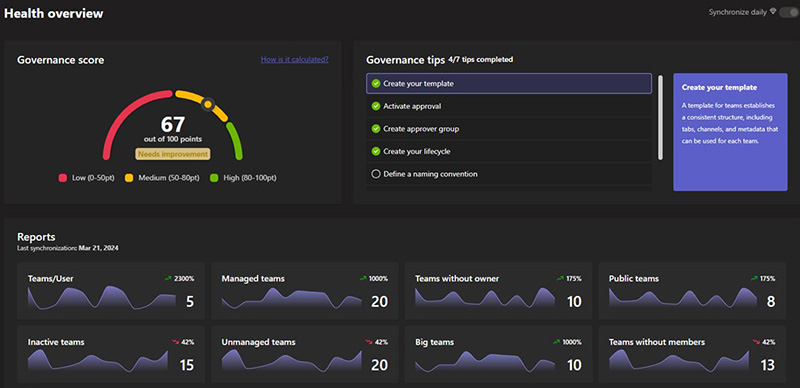
5. File and Resource Management
The M365 API plays an important role in file management within the Microsoft 365 ecosystem, especially with OneDrive and SharePoint:
- Automating file operations: Perform file uploads, downloads, moves, and copies programmatically.
- Collaboration: Enable real-time collaboration on documents stored in OneDrive or SharePoint.
6. Application Integration and Extensibility
The capabilities of Microsoft Graph API are not limited to native Microsoft applications; they extend to third-party applications as well:
- Seamless integration: Enable third-party apps to access and manipulate Microsoft service data, offering users a cohesive experience.
- Extend Microsoft 365 features: Enhance M365 capabilities by building custom app integrations, bots, or workflows.

PnP Use Cases
- SharePoint Customization: Provisioning SharePoint sites, lists, libraries, and configuring settings without manually using the SharePoint UI.
- Migration: Assisting with content migration and site restructuring within SharePoint and Microsoft 365.
In summary, Graph API and PnP both fulfill different requirements. For broader access and management of Microsoft 365 services, Graph API is more suitable. For SharePoint-focused tasks and simplifying complex operations, PnP is the better choice. Both tools are valuable for developers working in the M365 ecosystem and can also be used in conjunction.
What are the Requirements of Graph API and PnP?
To get started with either Microsoft Graph API or PnP with provisioning and managing resources in M365, you’ll need to fulfill certain prerequisites. These requirements vary, depending on which tool you’re planning to use.
Microsoft Graph API Requirements
- Microsoft 365 Subscription: Access to a M365 subscription goes without saying, since Graph API interacts with data across Microsoft 365 services.
- Azure AD Application Registration: You need to register an application in Azure Active Directory (Azure AD) to obtain an app ID and secret. This registration allows your application to authenticate and gain access to Microsoft 365 data via Graph API.
- Permissions and Consent: During the Azure AD application setup, you must define the permissions your application requires. These permissions dictate what data and actions your application can perform on behalf of a user or service. After setting permissions, an administrator must grant consent for these permissions in Azure AD.
- Development Environment: A suitable development environment with your preferred programming language and tools that can make HTTP requests to Graph API.
- Microsoft Graph SDKs (optional): While not a requirement, using an SDK can simplify development by providing native methods for interacting with Graph API.
PnP Requirements
- M365 Subscription: As with Graph API, a subscription is the foundation as PnP operates within the Microsoft 365 ecosystem, particularly SharePoint and Microsoft 365 customizations.
- SharePoint Online Administrator Role (recommended): For many PnP operations, especially site provisioning and high-level configurations, SharePoint Online administrator permissions are recommended to ensure access to the required resources.
- PnP PowerShell or PnP Core SDK Installation: Depending on your preference or the task at hand, you’ll need to install PnP PowerShell modules or the PnP Core SDK. PnP PowerShell is suitable for script-based automation and interactive use, whereas the PnP Core SDK is used within .NET projects.
- Appropriate Permissions: If you are using the PnP Core SDK, similar to Graph API, you might need to register an application in Azure AD and configure permissions for accessing different resources within Microsoft 365.
Both tools require a deep understanding of M365 and Azure AD, as well as familiarity with the specific Microsoft services you plan to manage or customize.
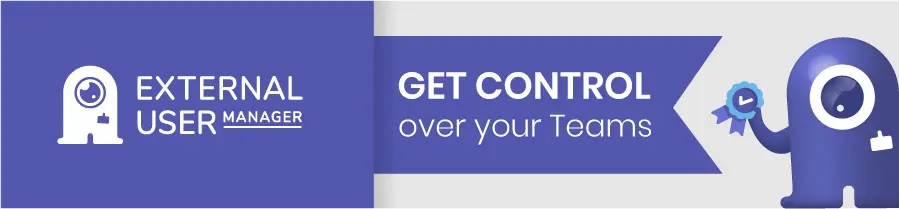
What are the Limitations of Provisioning with Graph API for SharePoint?
Microsoft Graph API stands as a powerful gateway to interact with data across the Microsoft 365 platform. However, within the context of SharePoint, Graph API is not without its limitations, especially when dealing with complex SharePoint-centric operations. Let’s take a look at specific scenarios where Graph API’s limitations within SharePoint are apparent.
1. Custom List Actions
Microsoft Graph API offers basic CRUD operations (Create, Read, Update, and Delete) on SharePoint lists. However, when it comes to more detailed control over custom actions — like triggering workflows or manipulating list settings that deviate from the standard list templates — the API falls short.
Teams Manager addresses the limitations of Microsoft Graph API for custom list actions by providing a user-friendly interface where users can set up and execute complex internal approval workflows without the need for additional coding. Unlike Graph API, Teams Manager streamlines the process of initializing, monitoring, and controlling these custom workflows within SharePoint lists.
2. Deep Site Customizations
SharePoint Online offers extensive capabilities for site customizations, ranging from branding elements to complex web parts. Microsoft Graph API does not expose all the endpoints necessary to handle deep customizations or retrieve all the properties related to SharePoint sites.
As an example: When an organization wants to apply a consistent branding across SharePoint sites, Teams Manager can facilitate this process. It offers tools to apply these changes , bypassing the Graph API restrictions and allowing for advanced customizations such as setting up tailored master pages and adding unique web parts to enhance the user experience.
3. Granular Permission Management
Microsoft Graph API is limited in its ability to manage the intricate permission levels within SharePoint. It does not offer comprehensive access to all the permission controls that SharePoint’s native capabilities provide.
For intricate permission adjustments within SharePoint, Teams Manager offers a solution that goes beyond what Graph API can manage. It provides the ability to fine-tune permissions at an item level, set unique permissions for specific documents or folders, and handle item-level permissions tied to metadata, ensuring a more detailed and secure approach to permission management.
4. Full-Fledged Search Capabilities
While Microsoft Graph API includes search functionality, it’s not as mature or feature-rich as SharePoint’s native search capabilities. Advanced search queries and custom search configurations are not fully supported through Graph API.
An enterprise requiring a custom search interface that can execute complex queries with refinements and specific property selection against their SharePoint content may see this as problematic. Although basic search can be performed via Microsoft Graph, this advanced level of detail and customization in search queries necessitates the use of SharePoint Search REST API to fulfill the requirement.
5. Advanced Taxonomy Operations
Microsoft Graph API provides limited support for operations related to managed metadata and taxonomy services in SharePoint. This service is highly important for organizations relying on structured content management.
Teams Manager complements the Graph API by providing comprehensive management of SharePoint’s managed metadata and taxonomy services. This allows users to classify and tag content accurately, using intuitive tools that interact seamlessly with SharePoint’s Term Store, sidestepping the limited taxonomy support from Graph API.
6. Comprehensive Site Provisioning
SharePoint provisioning via Microsoft Graph API is possible but lacks the depth and flexibility offered by SharePoint’s PnP Provisioning Engine, the SharePoint CSOM or the Teams Manager app for M365.
This may become relevant if a business wants to script the creation of complex SharePoint sites, including lists, libraries, content types, and custom configurations, in an automated provisioning process. While basic site creation is achievable through Graph API, the complete provisioning capabilities require the advanced templates and scripting available through the PnP Provisioning Engine. Another alternative that does not necessitate coding is to provision workspaces – whether it’s complex SharePoint sites or Microsoft Teams – with Teams Manager.
FAQ on Microsoft 365 Provisioning
Microsoft 365 provisioning involves setting up and managing resources like users, groups, SharePoint sites, and more within the M365 ecosystem, often using tools like Graph API and PnP (Patterns and Practices) or third-party tools like Teams Manager.
Microsoft Graph API is a unified endpoint that provides access to a variety of M365 services, tools, and data. It is essential for developers building applications that interact with data in M365, allowing for tasks such as user management, mail and calendar integration, and more.
PnP (Patterns and Practices) include tools like PnP PowerShell and PnP Core SDK, designed to simplify SharePoint and Microsoft 365 operations. They help in customizing and provisioning SharePoint sites by abstracting complex operations.
Graph API offers a broad access to Microsoft 365 services, ideal for administrative tasks and integrations across the platform. PnP, however, is more focused on simplifying SharePoint customizations and provisioning with less complexity.
Key advantages include a unified API endpoint for accessing Microsoft services, cross-platform integration, real-time data access, advanced security through Azure AD, and the ability to tap into Microsoft’s AI services.
PnP simplifies complex SharePoint tasks, has strong community support, and allows for efficient task completion with fewer lines of code, particularly in customization and migration scenarios.
Use cases include comprehensive user and identity management, advanced workload automation (like email and calendar management), accessing device and activity data, extracting data insights, managing files and resources, and integrating third-party applications.
Typical use cases include SharePoint site customization, content migration, site provisioning, and high-level configurations, all without manual intervention through the SharePoint UI.
Both require a Microsoft 365 subscription. Graph API also needs Azure AD application registration, permissions setup, and a development environment. PnP might require SharePoint Online administrator role and the installation of PnP PowerShell modules or the PnP Core SDK.
Graph API may fall short in handling complex SharePoint-specific tasks, such as deep site customizations and granular permission management. PnP addresses these limitations by offering a more tailored approach to SharePoint operations, including advanced provisioning capabilities and customization options.
As usual, Microsoft Learn has extensive articles detailing the possibilities and limitations of Graph API and PnP. These two articles provide a good starting point:
Use the Microsoft Graph API
Introducing the PnP Provisioning Engine
An easier way for M365 Provisioning
Teams Manager offers a more streamlined and user-friendly approach to Microsoft 365 and Microsoft Teams provisioning that also connects well with Microsoft Teams governance policies. The app simplifies the process of setting up new teams, Microsoft 365 groups, SharePoint sites, and more, without the need for coding. By leveraging customizable templates, Teams Manager empowers users to quickly deploy new resources while providing admins with easy control through approval workflows. Many governance options allow IT admins to also create a provisioning policy for their organization.
Take the first step towards simplifying your M365 provisioning process by booking a demo of Teams Manager today. Experience firsthand how our no-code solution can transform the way you manage teams, groups, and SharePoint sites.
Book your Teams Manager demo now – see the difference it can make in your daily work!

Chief Technology Officer and Governance Expert at Solutions2Share
Bastian John has been developing governance and provisioning solutions for over 15 years, starting with SharePoint 2010 and evolving alongside Microsoft’s cloud transformation.
Today, he leads product development at Solutions2Share, focusing on Teams Manager, one of the most established governance applications for Microsoft Teams.
His expertise includes lifecycle automation, provisioning strategies, and the integration of AI into governance processes, helping IT administrators simplify complex Microsoft 365 environments.