Leaving a MS Teams guest tenant
Working together with Microsoft Teams between different organizations, users are often invited as a guest to another organizations tenant. When the work is done, the authorization for the other tenant is no longer needed and can be annoying, especially if you are a guest member of several organizations. Also, if the guest organization removes the account from the tenant, it will not remove the option from the Microsoft Teams Client.
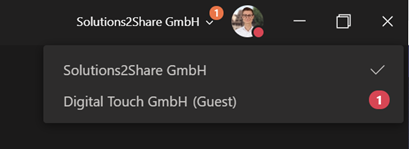
In this blog post, we take a look at how to remove organizations in Microsoft Teams and show you the steps necessary to leave an organization.
How to leave Microsoft Teams guest tenant
Time needed: 5 minutes
To remove guest option, perform the following steps:
- Open Workaccount and go to ’Manage Organisations’
Open your Workaccount, click ’Manage Organisations’ under ‘Organisations’, and select the settings icon.
- Find organization and leave organization
Under ‘Organisations’, find the organization that you want to leave, and select ‘Leave organisation’. You will be asked you for your confirmation once again. Click on ‘Leave‘ to remove organization.
- Email notification
You should receive an email notification via Office 365.
- Restart Teams client
Restart the Teams client and the guest option has disappeared.
Keep your Microsoft Teams environment clean and use the Teams Manager for approval workflows, lifecycles, metadata and more!


David Papaja has been involved with Microsoft 365 since 2018, specialising in Microsoft Teams governance and guest management. He shares knowledge about M365 and supports the introduction of governance solutions.
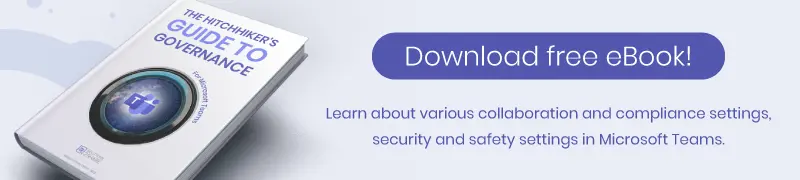
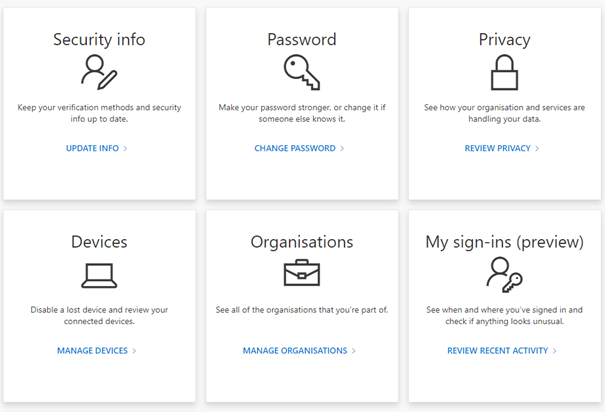
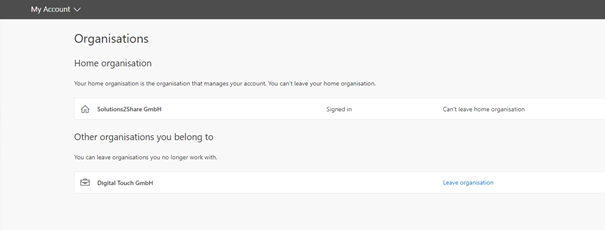
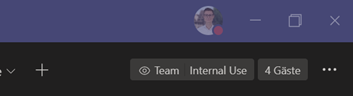




Thank you for posting this, it really helped me clean up one of our User’s Teams client!
Hey,
thank you for your feedback. We are happy to help!
Greetings,
Michelle from the Solutions2Share team