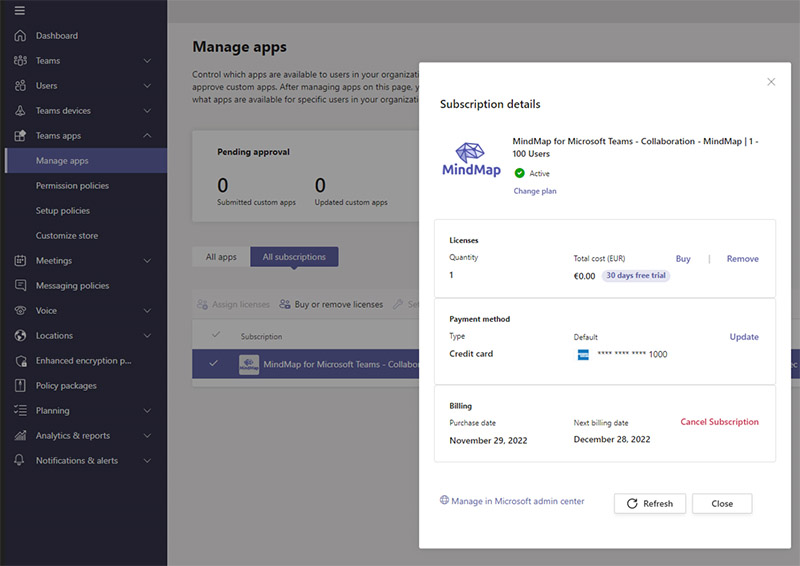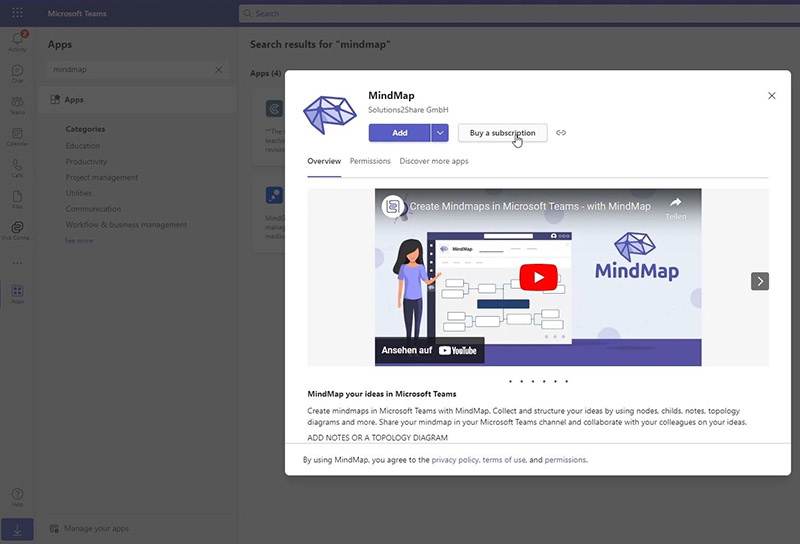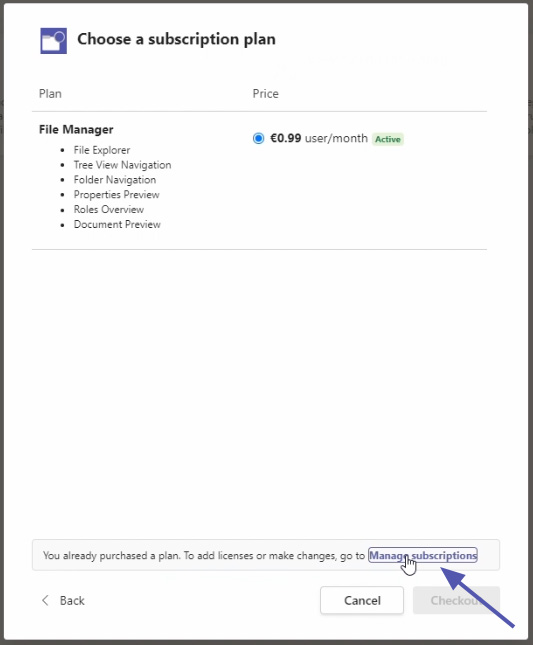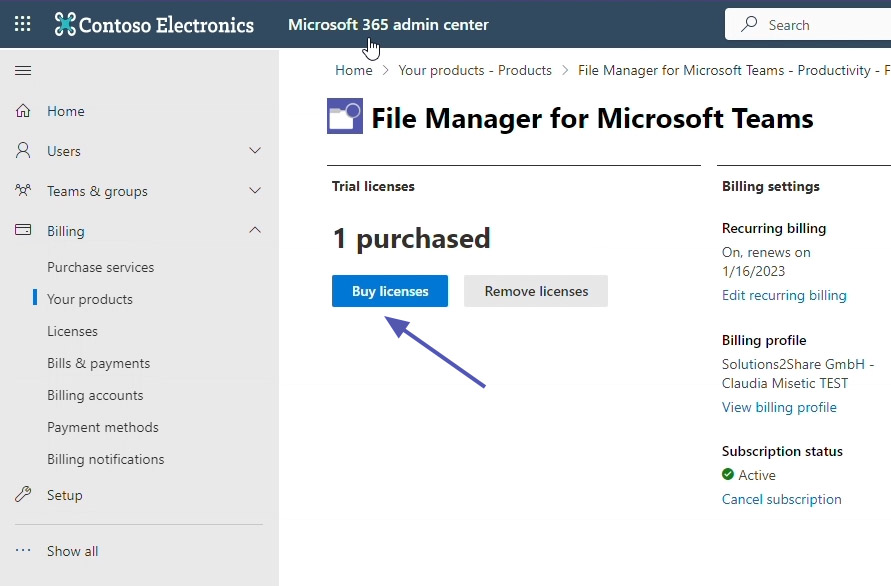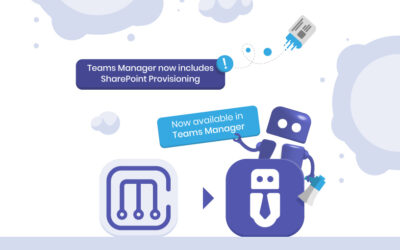Increase or Reduce Licenses for a Teams App in Microsoft Teams
If you are looking to add more users to an app in Microsoft Teams, you will probably need to buy additional licenses. On the other hand, you may want to reduce the number of user licenses for a Teams app. Both can easily be managed in the Microsoft 365 Admin Center by following these simple steps.
Important: If you are buying additional licenses for a Solutions2Share app like MindMap, File Manager or Hyperlinks, you need to assign your new licenses to your users after the purchase. To do so, use the Solutions2Share License Center as described below.
Take a look at this blog post instead for information on how to buy a new subscription for a Teams app.
If you want to cancel an app subscription completely, you can find a step-by-step guide in this blog post: Cancel a Subscription or Remove an App in Microsoft Teams.
How to increase or reduce subscription licenses for a Microsoft Teams app
Time needed: 10 minutes
Follow these steps to buy new licenses or reduce existing licenses for your app subscription in Microsoft Teams.
- Go to Teams Admin Center
Open the Teams Admin Center by following this link. Under “Teams apps”, select “Manage apps”. Click on the app for which you want to change your licenses. Then select “Manage in Microsoft admin center”. For an alternative way to access the M365 admin center, follow the steps below.
- Open the Microsoft Teams app store
Open Microsoft Teams and go to the Teams app store.
- Go to the app
Use the search bar to find the specific app you want to purchase additional licenses for. Click on the app once you’ve found it.
- Click “Buy a subscription”
After clicking on the app, you will see an option to “buy a subscription.” Select this option to proceed.
- Click “Manage subscriptions”
At the bottom of the window, you will find a link to “Manage subscriptions.” Clicking on this link will take you to the next step.
- Forwarded to M365 Admin Center
You will be automatically forwarded to the M365 Admin Center, where you can manage your subscriptions and licenses.
- Click on “Buy licenses” or…
Click on the “Buy licenses” option to purchase additional licenses for more users. Afterwards, go to the Solutions2Share License Center to allocate the new licenses to your users.
- … click on “Reduce licenses”
If you want to reduce the number of licenses in your subscription, click on “Reduce Licenses”.
Assign new app licenses to users
After you’ve completed the purchase of additional subscription licenses for MindMap, Hyperlinks or File Manager, you need to allocate your licenses to your users through the Solutions2Share License Center. This step is necessary before your new users can access the app.
In the License Center, you’ll see a summary of the total licenses purchased, those assigned, and those remaining to be allocated. If you have subscriptions to multiple Solutions2Share apps, you can easily switch between them using the drop-down menu in the top right corner.
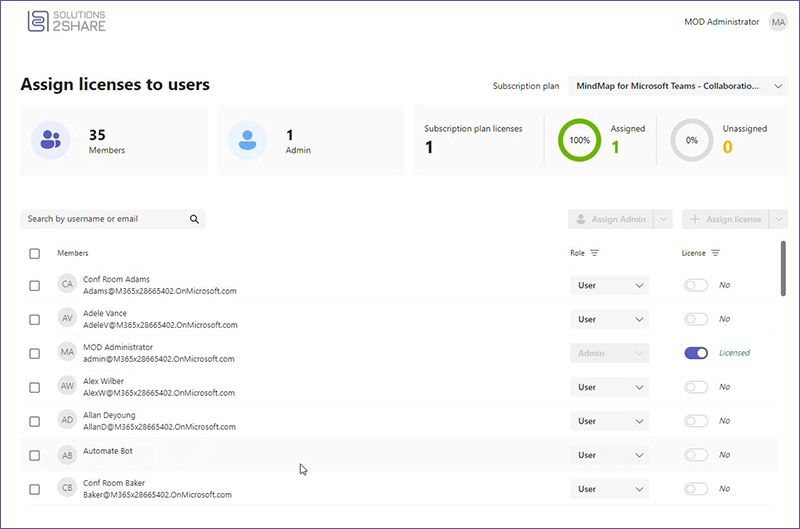
By following these steps, you can easily buy additional licenses for a Teams app, or you can reduce the number of licenses in your subscription.
Of course you can always contact us if you want to know more about the apps, have questions about your use case or need an offer.

Head of Marketing & Sales at Solutions2Share – Florian Pflanz has 6 years of M365 experience and has been involved in numerous projects concerning Microsoft Teams governance. In over 200 workshops, he has collected extensive knowledge and best practices regarding Microsoft Teams and companies’ management requirements.