Create an Office 365 Test Tenant
Test environments are generelly a very good idea, providing a safe place to try new features or configuration changes to products, develop scripts and tools, or provide training for your staff. The same goes for creating an Office 365 Test Tenant or simply Microsoft tenant.
Get control of your Microsoft tenant:
For traditional on-premises infrastructure the reasons for not running test environments are usually cost-related. Sadly, it is very common for IT teams to not have the resources to build a separate environment that is a meaningful representation of their production environment.
Cloud services like Office 365 significantly lower the barrier to entry for operating a test environment. You can provision an Office 365 tenant within a few minutes, and even operate it for 30 – 90 days as a trial at zero cost. For long term testing requirements, the cost of a small number of paid licenses is trivial (and can often be slipped into the purchasing approval for the production Microsoft 365 tenant).
Test environments can be created in Microsoft CDX, Microsoft’s Customer Digital Experiences.
Creating an Office 365 trial subscription and a test tenant
Time needed: 5 minutes
If you do not yet have an O365 license, you can still easily create a test tenant. To do this, you must first activate a test license for O365. Otherwise, simply follow the steps from step 2.
- Creating a Office 365 trial subscription
Before you can create an Office 365 trial tenant, you first need a trial subscription. Visit office.com and click on ‘Buy Now’ to see an overview of the license models. If you need a Teams environment, select at least the Business Premium and Teams included. If you need an E1, E3 or E5 license, select ‘Office for Enterprises’ in the left navigation and click on ‘Create Trial’.
Once you have completed the steps described, you can create Office 365 tenant for testing. - O365 subscriptions
Creating a test tenant is very easy if you already have one of the following O365 subscriptions:
– Business Essentials
– Business Premium
– Enterprise E1, E3 und E5
– Developer
– Education, Education Plus und Education E5 - Open your ‘My Environments’-overview
In this case, just open your ‘My Environments’-overview (https://cdx.transform.microsoft.com/my-tenants) and click on ‘Create Tenant’.
- Choose ‘Microsoft 365 Enterprise with Users and No Content’
Microsoft now gives you various options for demo content for your new tenant. In case you don’t need all this additional demo content and are just searching for an environment to run test and play around, choose ‘Microsoft 365 Enterprise with Users and No Content’.
- Click on ‘Create’
Click on ‘Create’ and you are ready to go with your new test tenant.
Happy with your Microsoft tenant and eager to try new things?
Have a look at Teams Manager, the governance solution for Microsoft Teams!
These free environments are perfect for setting up an Office 365 trial tenant: they expire after 90 days and are not extendable. If you need it for long term testing requirements, e.g. for long-rage Microsoft Teams governance tests, consider purchasing a small number of paid licences since the costs are manageable.
Have you already set up an M365 test tenant, what was your experience like? Please share your learnings or challenges in the comments!
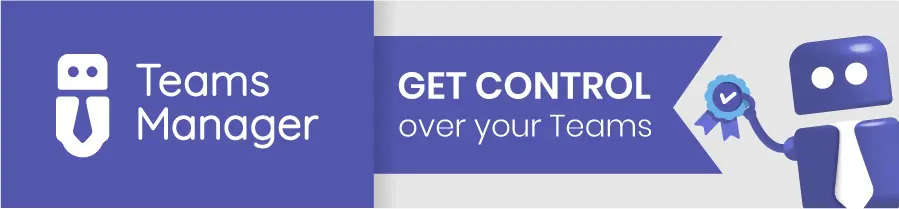

Head of Marketing & Sales at Solutions2Share – Florian Pflanz has 6 years of M365 experience and has been involved in numerous projects concerning Microsoft Teams governance. In over 200 workshops, he has collected extensive knowledge and best practices regarding Microsoft Teams and companies’ management requirements.
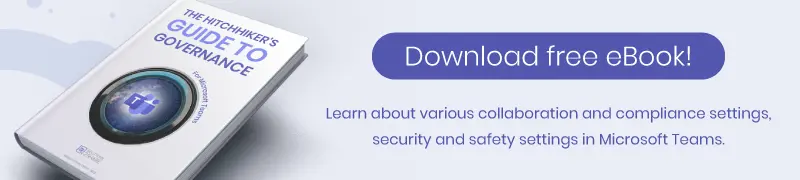

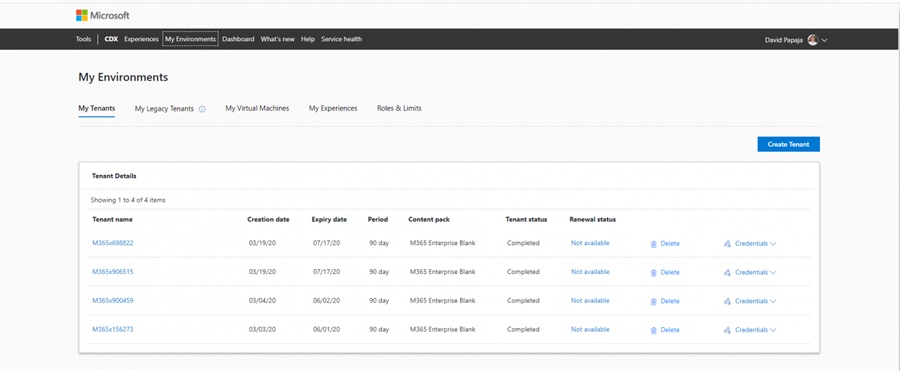
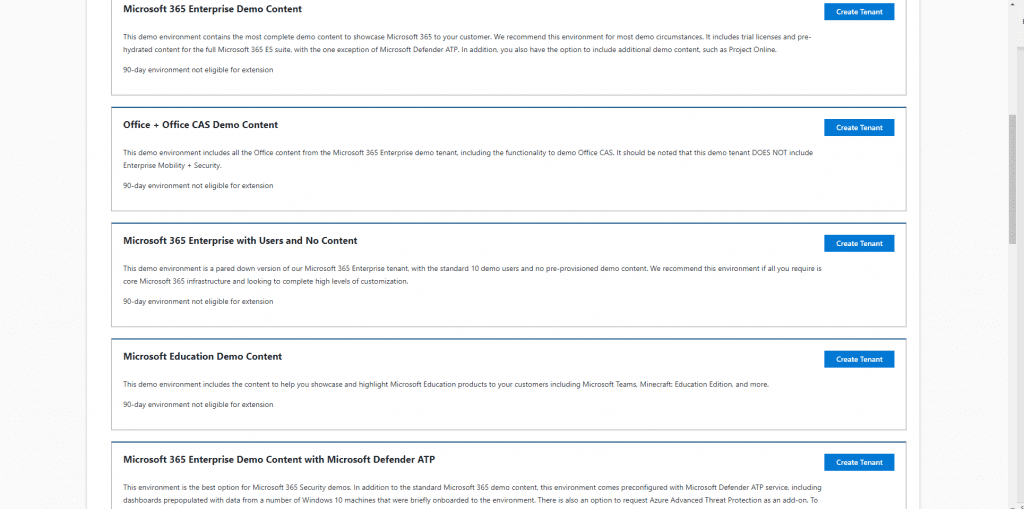




We have a license G5 for azure and 365 applications, these steps did not open on our tenant.
Hello Mario,
Please send us an e-mail to [email protected], in which you explain your problem in more detail. We will be happy to help you with your issue.
Best regards
Solutions2Share
Do you know if the solution posted here works or not?
Hey Murtuza,
Our blog articles are written and reviewed by experts in the field. Therefore, our instructions should usually work. If you encounter any difficulties, please send us an e-mail: [email protected].
Best regards
Solutions2Share
This doesn’t seem to work anymore for end users. The site says I’m not authorized and must be a member of the Microsoft Partner Program or Developer Program.
For the Developer Program: Contact Us – Developer Support (microsoft.com)
For Microsoft Partner Program: Partner Center (microsoft.com)
Hi Luis,
unfortunately, Microsoft only allows one CDX Tenant for endusers. In my case they killed all of my trial tenants and I needed to create a developer account.